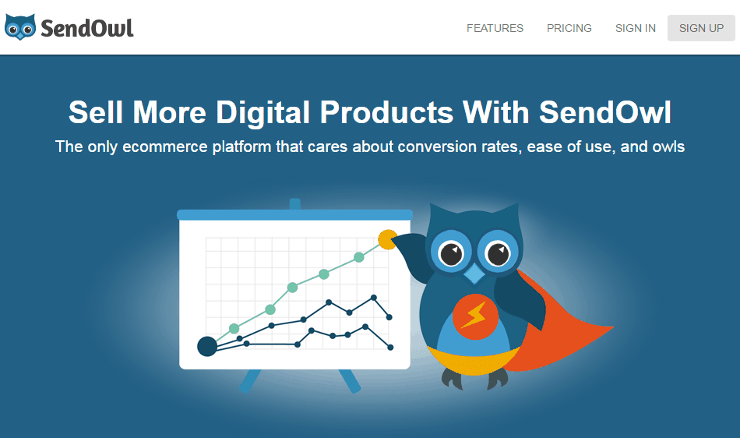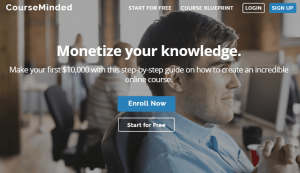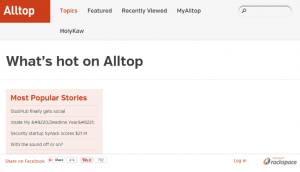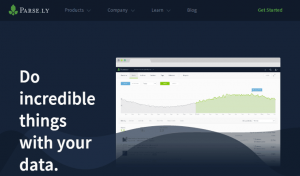Even though selling digital products online is much easier than selling physical products, there are still some hurdles for you to overcome. Since it’s a digital product, it’s more or less cheaper than physical ones, meaning more people are going to buy it. That’s great! The problem there is keeping track of all of those people, making sure your products are safe and secure, and catering to all sorts of payment and delivery methods.
What you need is an e-commerce solution that will help you with your products, streamline your checkout process, and grow with you. There are many to choose from, which is good. But we need to make a smart choice, see which one offers the best value for your money. You’ll need something that helps you sell easier, but also helps out with the follow-up and your other needs. Find what you want so your business can reach its potential.
What You Need
-
E-commerce solution
Setup Steps
Write down the following:
-
-Products you will be selling.
-
-Requirements to sell the product.
-
-Features you’ll need from the service.
-
Do a quick Google search on platforms that will fit your requirements. A good one to try is SendOwl.
-
If you’re getting SendOwl, go to their website, click Sign Up > Choose your plan.
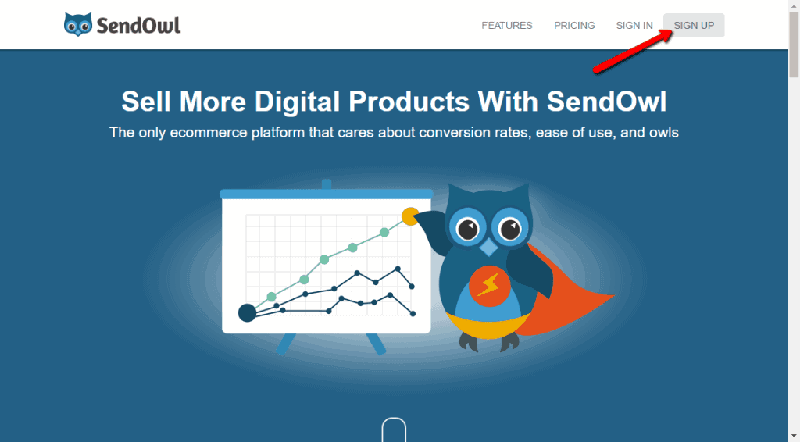
-
Click Start Your Free Trial! > Enter the details required.
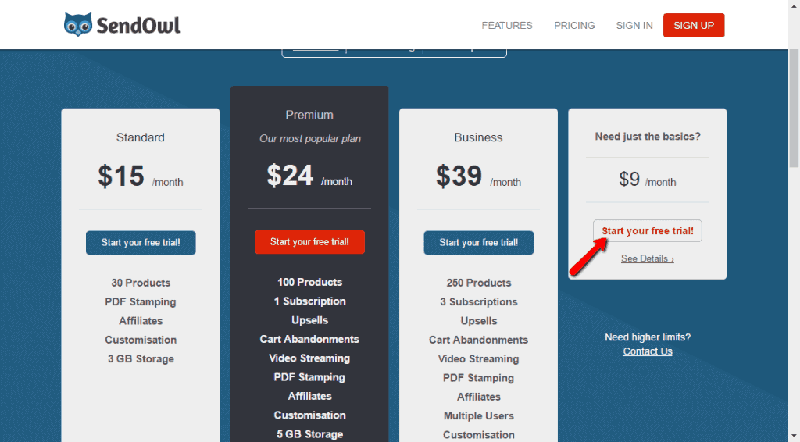
-
Click Signup and you will immediately be taken to your Dashboard.
-
If you have an account connected to the same email address, SendOwl will use that as your default Payment Gateway. You can also click Connect to a different payment gateway if you’d like.
-
To connect a different payment gateway, click Connect to a different payment gateway > Choose your gateway > Enter the required information > Click Add.
Add your products.
-
Click Add a Product > Choose from either Product, Service, Subscription, or Bundle.
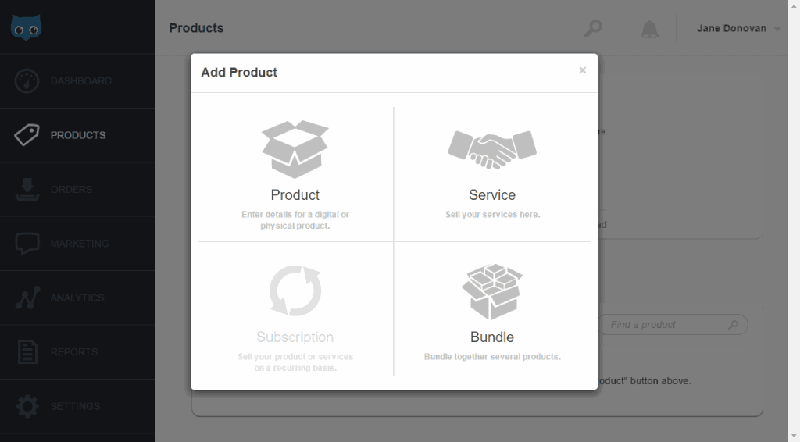
-
To add a product, Choose the Product Type > Enter the name > Click the drop down on Attach File (If you click Upload File, a window will pop up for you to choose the file from your computer. If you click Enter URL, simply type in the URL from where your file is going to come from) > Type the price > Click Create Product.
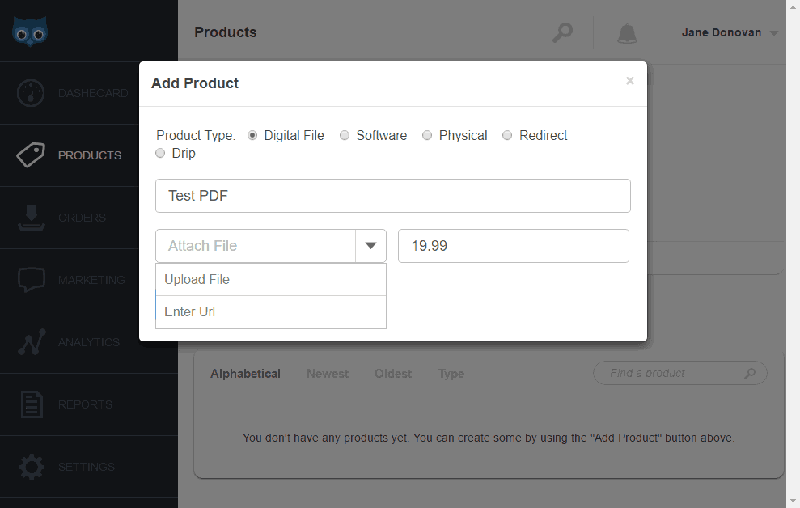
-
To add a service, Enter the service name and price > Click Create Service.
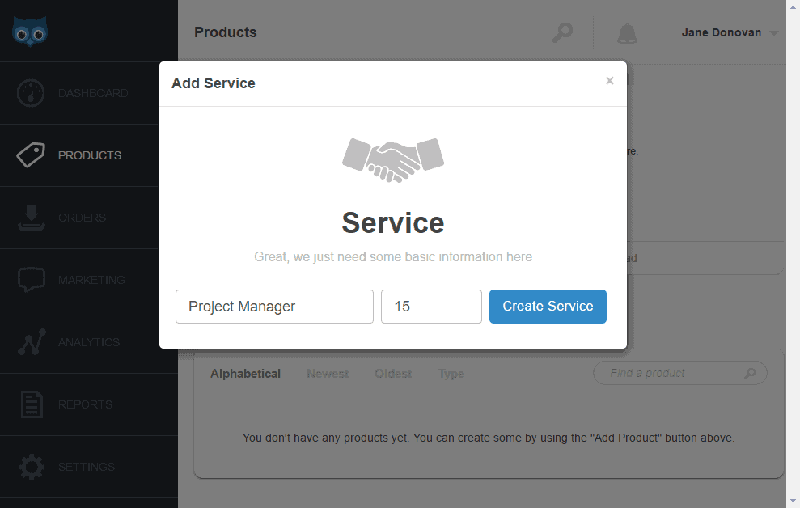
-
To add a subscription, Enter a name and price > Choose a frequency from the drop-down menu > Choose a Subscription Action > Click Save.
-
To add a bundle, type in the name and price of your bundle > Select the products that you want to sell together.
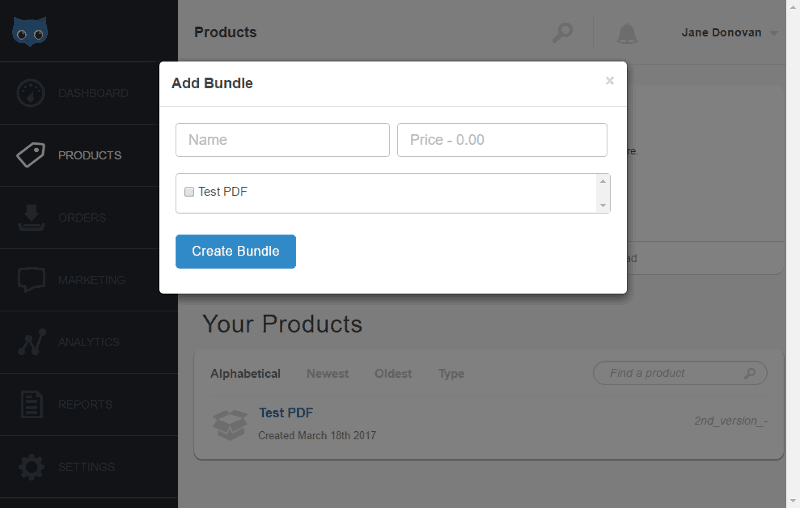
-
You will get a link for you to send to your customers directly to your payment page.
-
Below that are buttons that will allow you to share your product to Twitter, Facebook, and Google+. Click on those buttons > Connect SendOwl to your accounts.
-
To view the respective codes for you to copy to your site, scroll down and click on Buy Now, Add To Cart, View Cart.
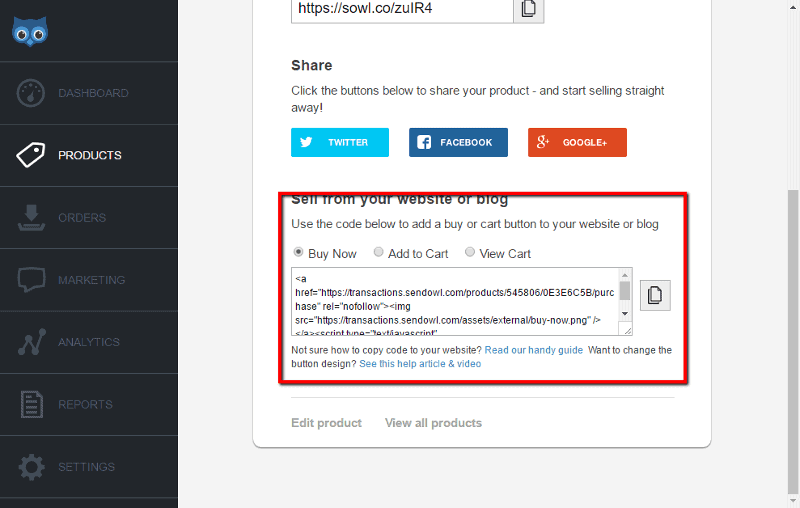
-
To add more products, go to the Products tab and repeat the process.

Marketing Setup
-
Create social media accounts specifically for your store and connect them to SendOwl.
-
Start an affiliate program.
-
Contact authority blogs related to your niche and guest blog.
-
Find social influencers and offer them a free trial of your products in exchange for a review.
-
Build your email list.
-
Send regular newsletters and updates on your products through email marketing campaigns.
-
Invest in paid advertising like Facebook Ads and Pay Per Click (PPC) ads.
Timeframe
Time to do: 1 day
Time to see results: 2 months
Additional Tips
Create bundle packages.
Offer sneak peeks and previews of your product.
Use video clips and screenshots to give your prospect customer a glimpse of your product.
Potential Results
Using an e-commerce platform is highly successful in helping people sell their products fast and with ease. Getting the word out is the main struggle and you could end up generating $500 or less in the first month. But once you’ve got the word out and created some irresistible offers, you could look to earn over $600,000 a year in turnover.