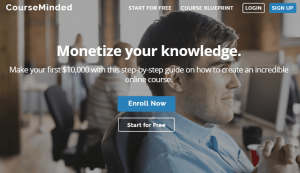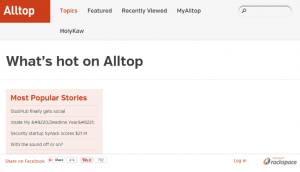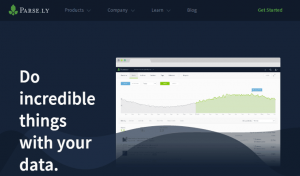A marketing video is one of the best ways for you to communicate any message that you want. This is also the greateset way for your audience to relate to your particular message.
However, creating one is one of the most tedious and challenging ventures you will be doing. It takes a lot of planning, budgeting, hiring, and managing. It will cost you a lot of time, and a lot of money.
Stressful? Think no more. Get yourself an application that lets you create videos with ease. Less time, less money, less problems.
What You Need
-
Subscription with video creator like Animoto
Personal – $8/ mo paid yearly
Professional – $22/ mo paid yearly
Business – $34/ mo paid yearly
– $8
Setup Steps
-
Start your journey and create your Animoto account at https://animoto.com.
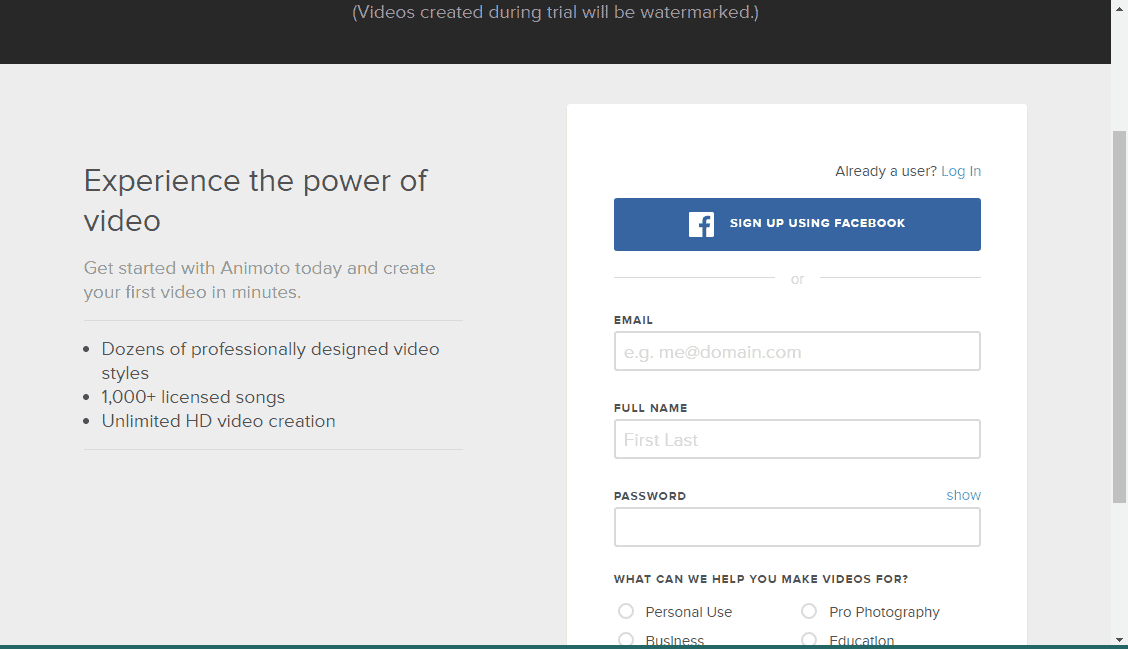
Create videos using Slideshow Video Builder.
-
At the dashboard, click Create button at the upper right-hand side of your screen.
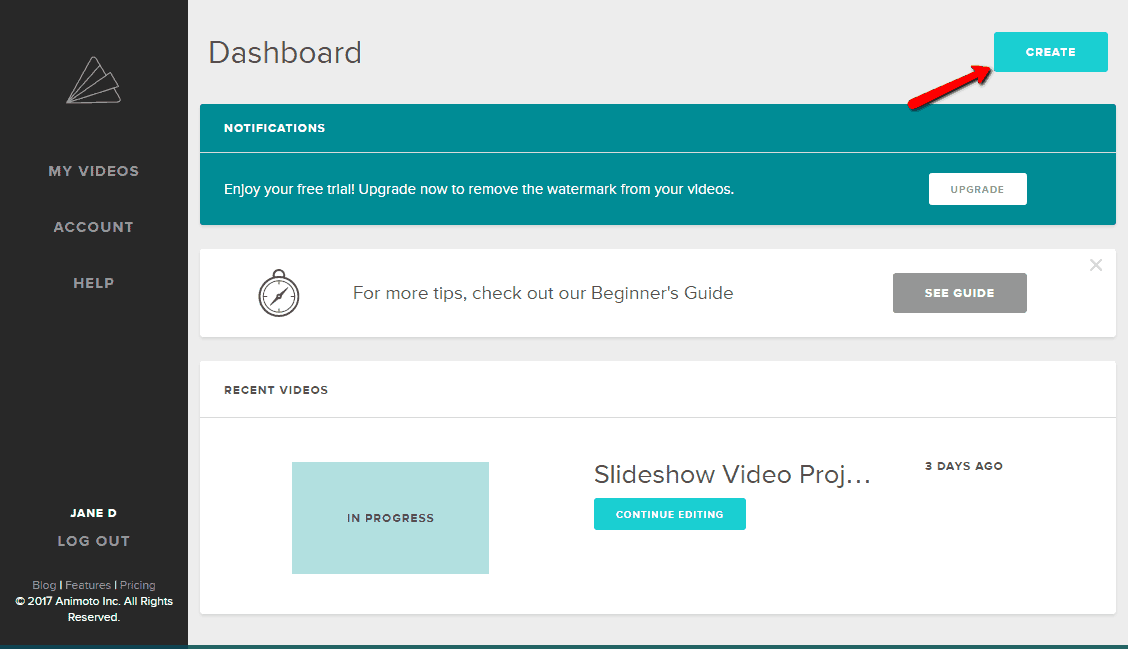
-
Choose Slideshow Video Builder. Pick a Video Style > Click Create Video
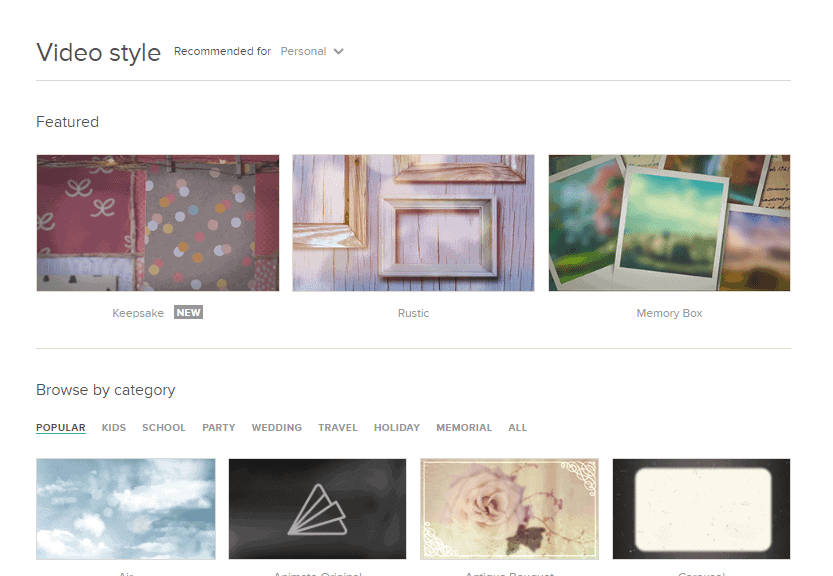
-
To upload pictures and video, click the block with the plus sign and choose the photo icon > Click Upload Pictures and Video and select the files you want to upload. You can add captions at the bottom of photos by clicking on the specific photo.

-
To edit photos within videos, click on a photo > Click Edit. Drag your clips to rearrange them however you want.
-
To add text, click the block with the plus sign and choose the T icon.
-
To upload music, click Change Song on top.
-
To preview your video, click Preview on the left. Click Produce one everything is final.
Create videos using Marketing Video Builder.
-
At the dashboard, click Create button at the upper right-hand side of your screen > Choose from their many pre-built storyboards or choose to make one from scratch.
-
Click Upload found on the left, and then add the images and videos to the storyboard area.
-
To insert text, hover over a clip and click See More > Click the card icon to insert a text. Click the brush on the left panel to change the font and font color. You can drag the text around the screen to the area you want.
-
To trim the video footage, click Trim on a video clip > Drag the holders to trim the footage and click Apply.
-
To change music, click the musical note on the left panel and click Change Song.
-
To preview your video, click Preview on the top right. Click Produce when everything is final.
Prepare for your videos.
-
Create a storyboard or script for your video.
-
Set up a timeline for filming, creation, and publishing.
-
Schedule when, where, and how you want to shoot your raw footage.
-
Make a list of the things you need to make this video happen.
-
Find the platform that feels best for you. Consider using Animoto, one of the easiest tools you can use.
Timeframe
Time to do: 1 day
Time to see results: 1 month
Additional Tips
Using platforms like Animoto certainly makes things easier, but that doesn’t mean you should settle. Step up your game with the following tips:
- Create relevant video content about your industry or something on the web.
- Be original.
- Don’t worry about video quality, go for authenticity.
- Focus on audio quality.
- Have a schedule for you to post your videos.
- Build a list of influencers to help share your content.
- Post your videos on Facebook, it generates higher engagement.
- Test Facebook videos without audio.
Potential Results
Shorten the time it takes for you to create one marketing video and cut the marketing costs by more than 50%. You not only save more, you get to earn more with more opportunities for you to get more videos out. One of their clients, Mighty Leaf Tea. ended up with a 400% increase in the opportunity to create more videos. One photographer booked 60% more clients, and a dessert shop increased its sales by 43%. Get those types of conversions and more and help your business reach its true potential.