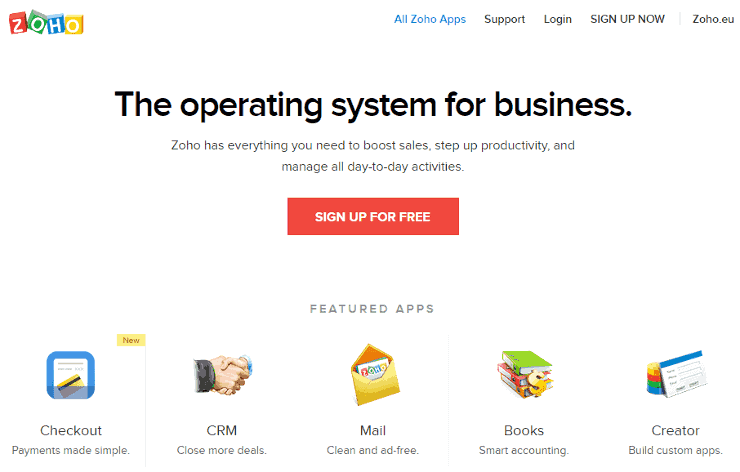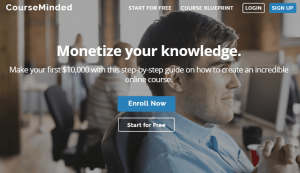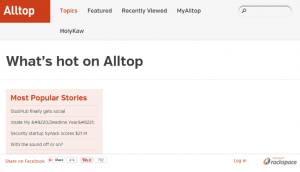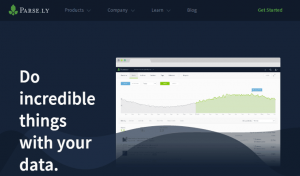Sending emails to your subscribers keeps them in the loop about your new products and how your company is doing. It lets you keep in touch and stay relevant in their lives.
However, you sometimes lose subscribers because of these newsletters. They feel like you’re cluttering up their inbox either because there are too many, or too many that don’t concern them. When you keep sending emails people don’t relate to or care about, your list of unsubs is going to go up.
Save yourself from that by segmenting your lists. Create different emails that relate to each different segmentations making your emails more personalized and relevant to your subscribers.
What You Need
-
Software to segment your list
Setup Steps
Sign up and set up your account.
-
Register for an account at https://www.zoho.com.
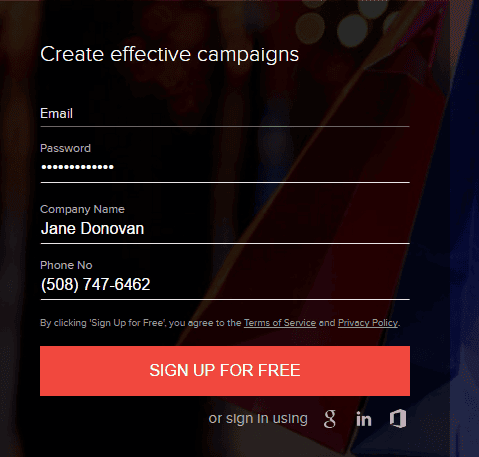
Add and manage your contacts.
-
Setup your contact list by going to Contacts > Contacts Management.
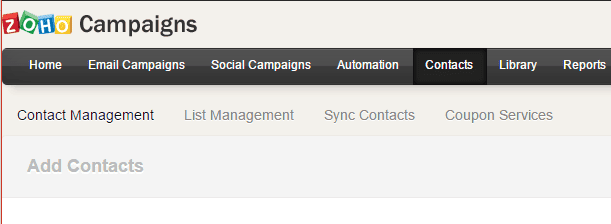
-
Click Import Contacts from the Contact Management page.
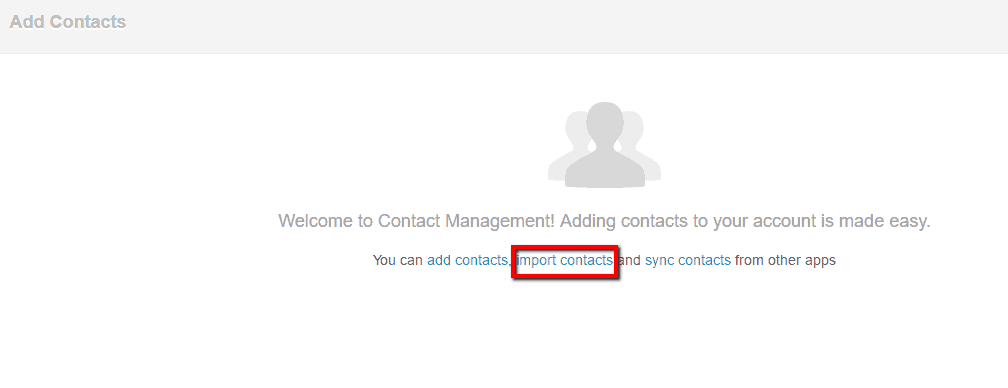
-
Choose a file and associate it to a certain list or by adding one if there isn’t one > Click Save.
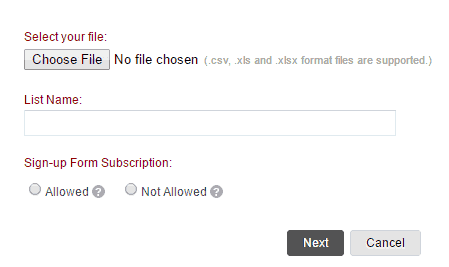
-
Edit your options on the Map Your Fields page > Click Import > Import from Google Spreadsheets or add a contact manually.
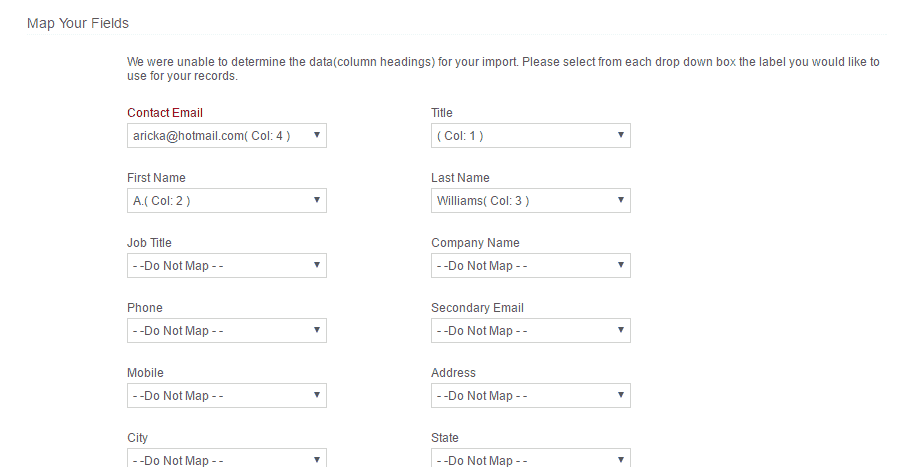
Segment your list.
-
Go to Contacts > List Management.
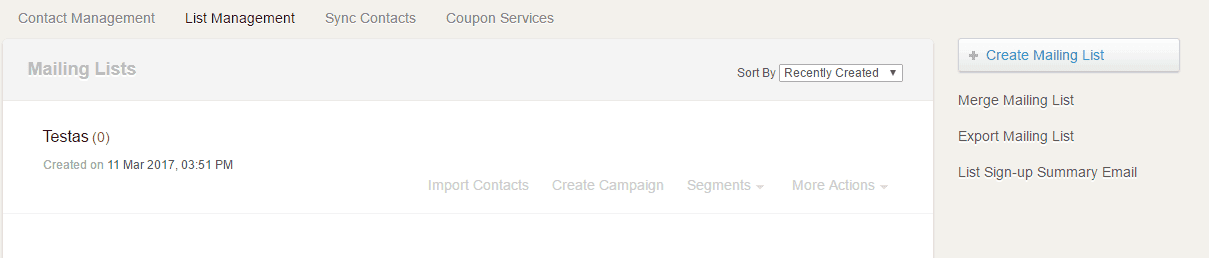
-
Click Mailing Lists > Segment.
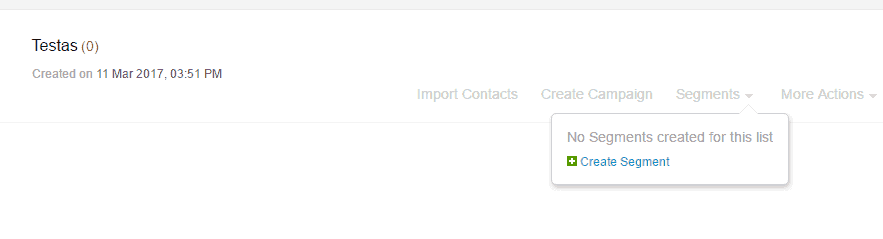
-
Enter your segment name and criteria > Click Save.
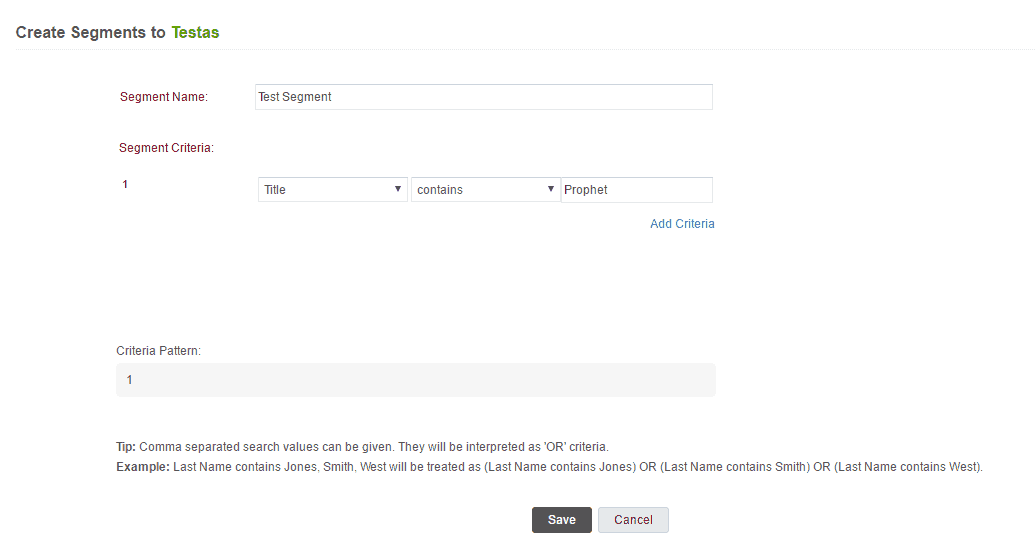
Segment your list through email campaigns.
-
Go to Contacts > List Management.

-
Find the segment optins below Mailing List.

-
Click Segments to view the segments associated to the mailing list.
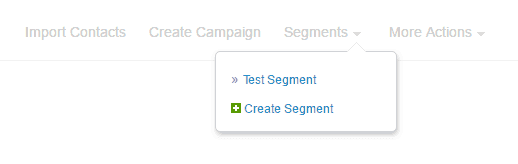
-
Click the appropriate segment.
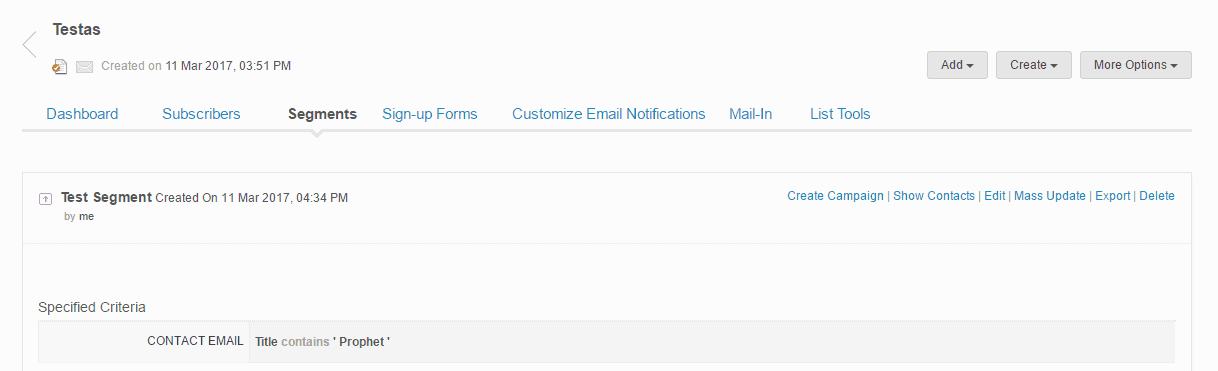
-
Click Create Campaign.
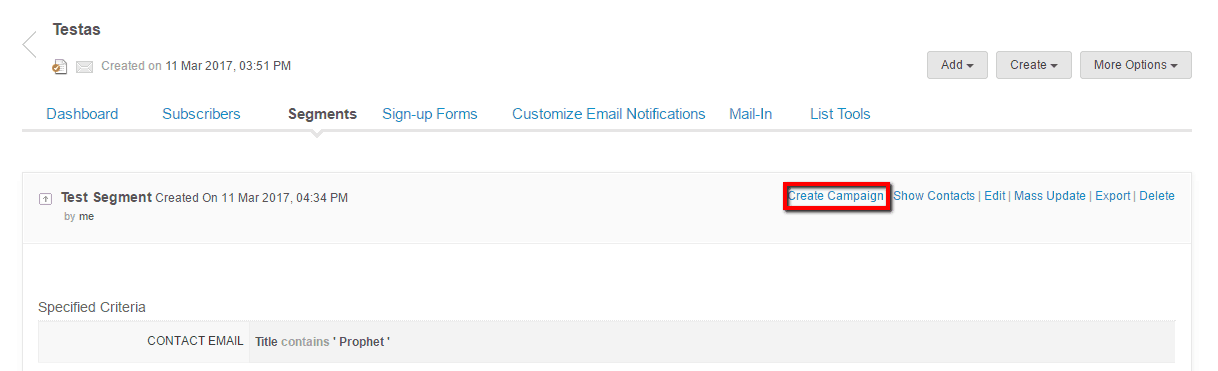
-
Follow the prompts to create and send your campaign.
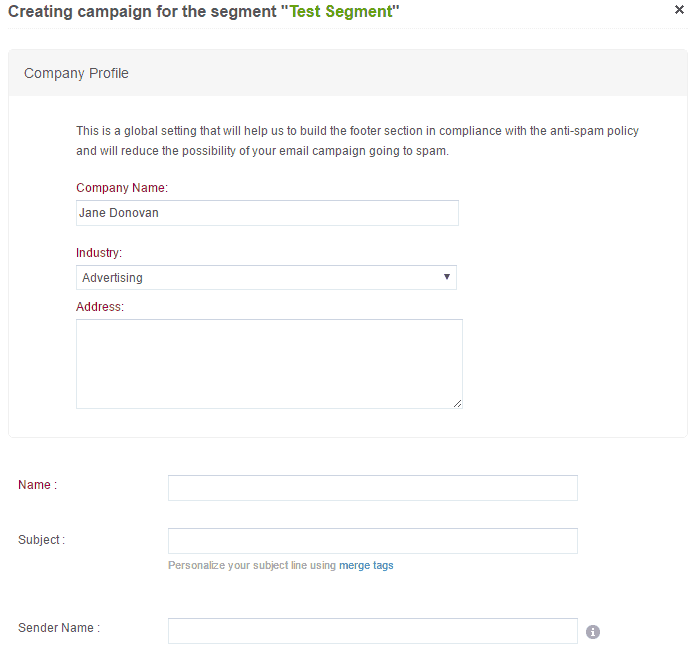
Edit your segments based on criteria.
-
Go to Contacts > List Management.
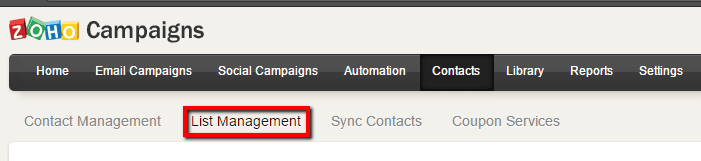
-
Find the list of segments below Mailing List.
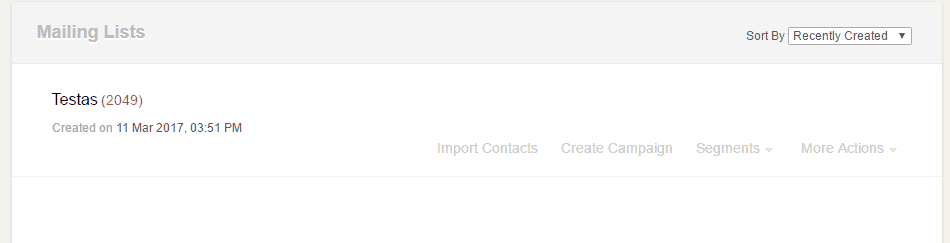
-
Click the appropriate segment > Click Edit.
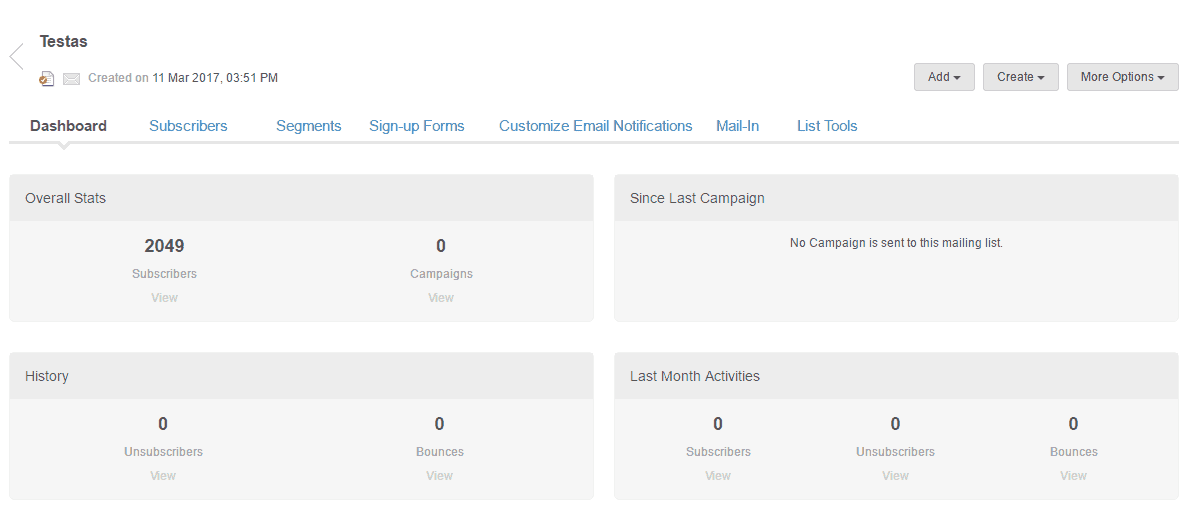
-
Do the necessary changes > Click Save.
Delete irrelevant segments.
-
Go to Contacts > List Management.
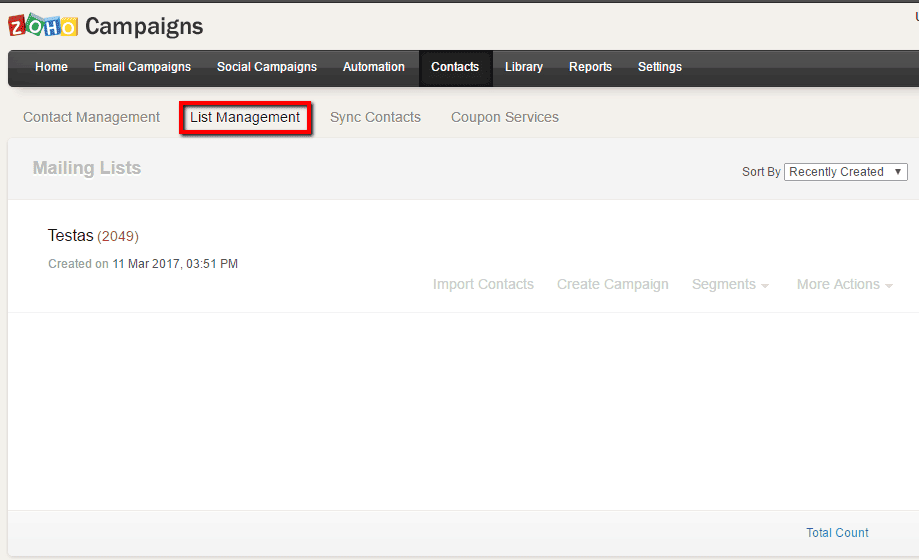
-
Find the list of segments below Mailing List.
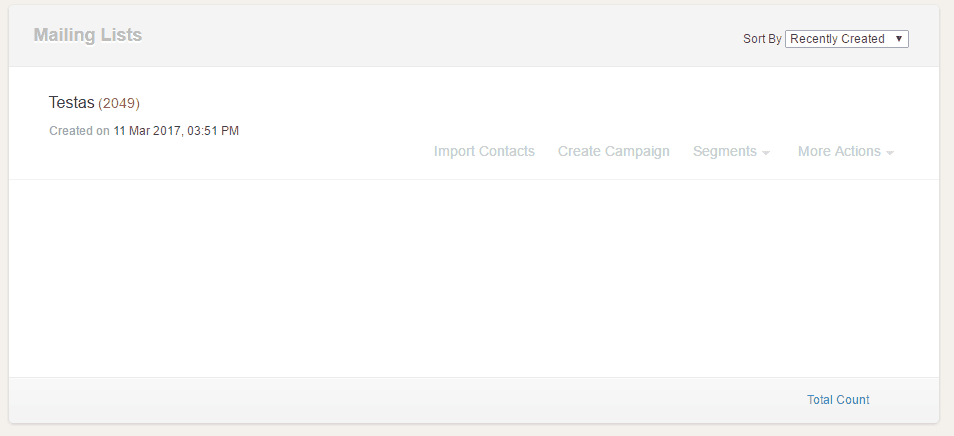
-
Click the appropriate segment > Click Delete > Click OK.
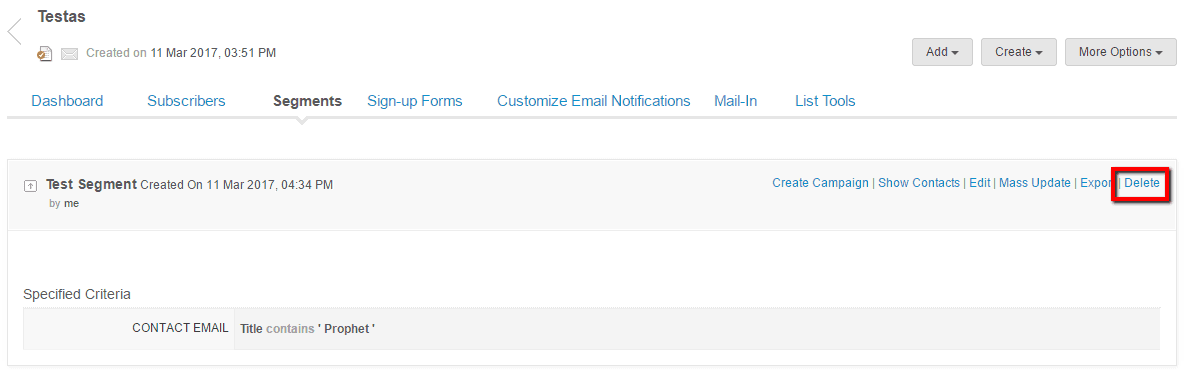
Create a mailing list.
-
Go to Contacts > List Management.
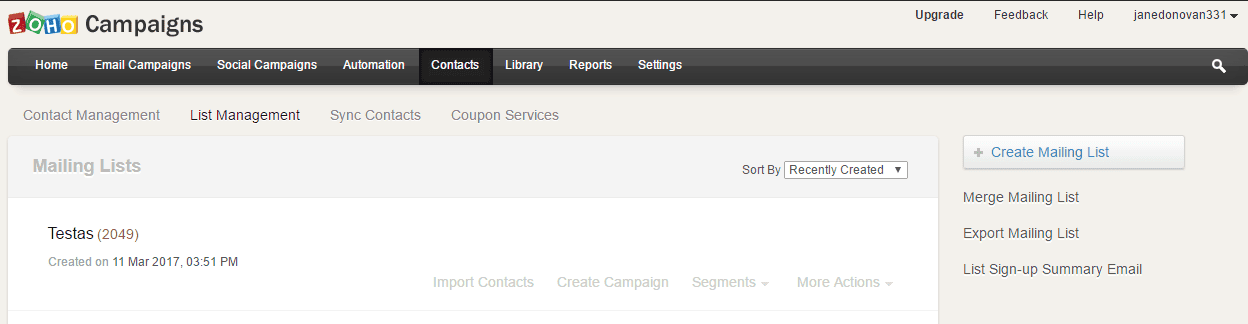
-
Click Create Mailing Lists.
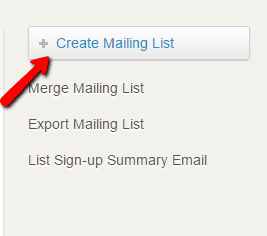
-
Name your new list and choose whether you want to allow your public subscription form for the list or not.
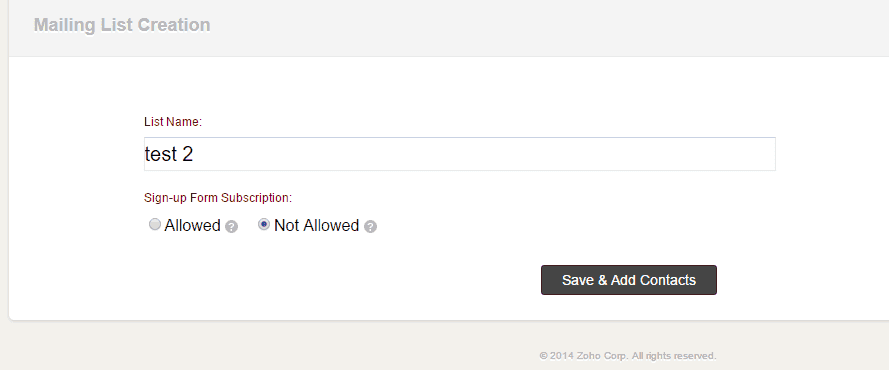
-
Click Save & Add Contacts.
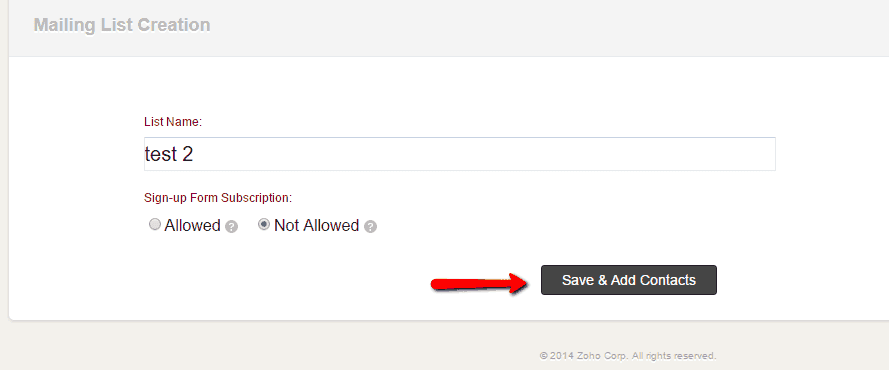
-
Enter your subscribers’ details > Click Save.
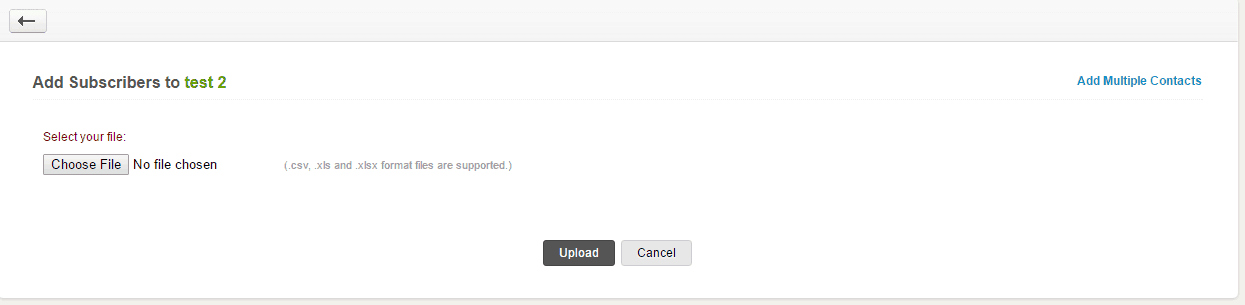
-
Alternatively, you can import subscribers by clicking Import Subscribers > Click Import Multiple Contacts > Choose File > Click Upload > Map the headers of your file in the Map Your Fields page > Click Import.
Merge a mailing list.
-
Go to Contacts > List Management.

-
Click Merge Mailing Lists.
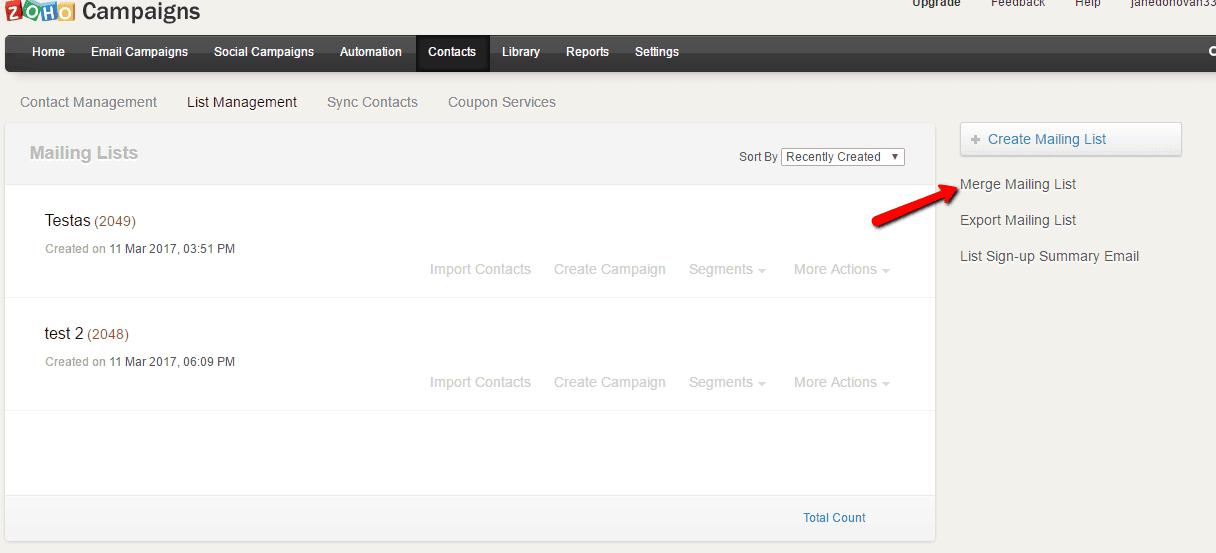
-
Select the check boxes for the list you want to merge.
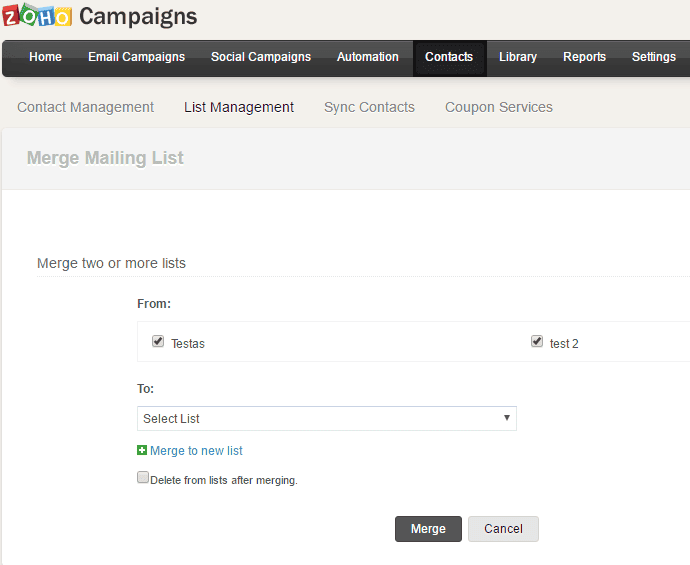
-
Click the Select List dropdown > Choose the list you want to merge with.
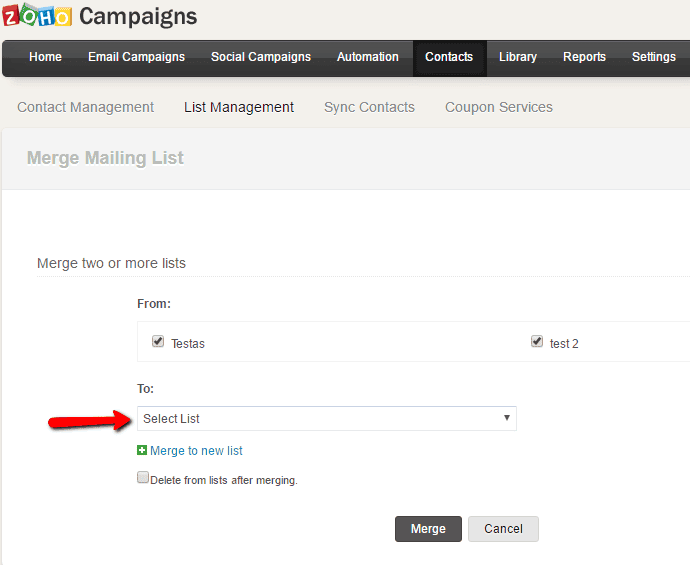
-
Click Merge to New List > Click Merge.
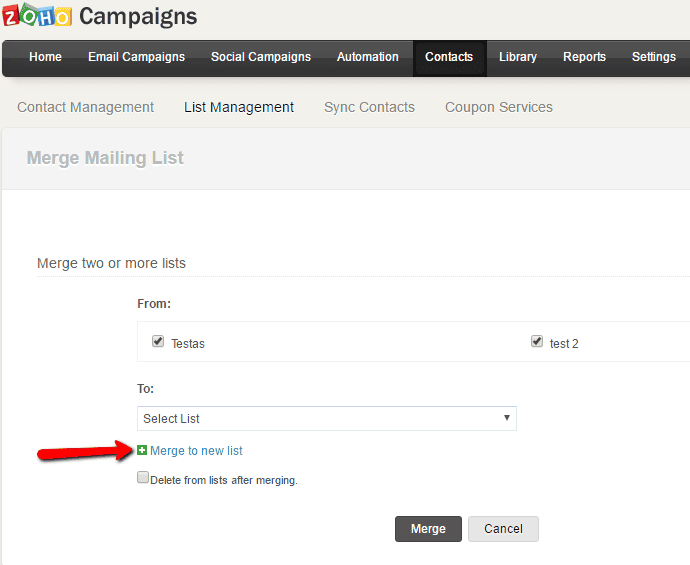
-
Delete the existing mailing list after merging by clicking Delete the list after merging.
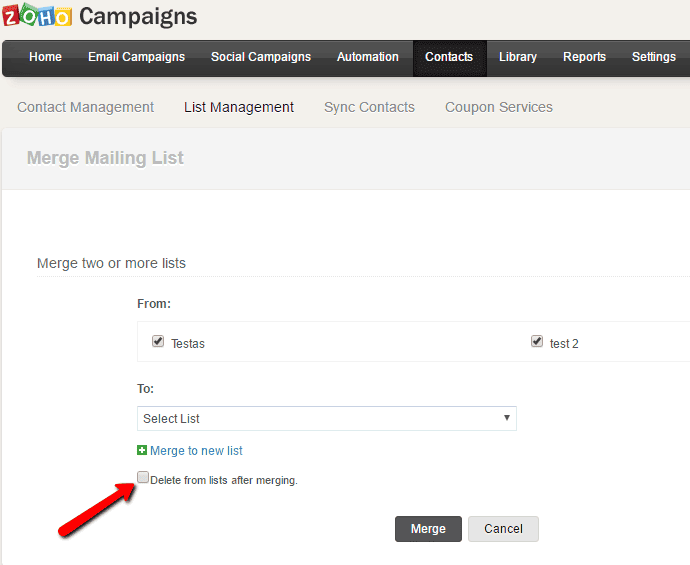
Preliminary segmentation.
-
Create a list of segments you will be using.
-
Ask your subscribers about the segments and see how they feel about where they want to be in.
-
Find out where they are and add geological segmentations.
-
Create lists for purchasing behavior.
-
Find a software to use like Zoho.
Timeframe
Time to do: 1 day
Time to see results: 1 week
Additional Tips
Consider 6 types of segmentation: Geographic, Demographic, Psychographic, Buyer Behavior, Influence Level, and Last Interaction. Once you’ve identified your segment, create messages that are highly-targeted to each segment. Create segments that are identifiable from one another. The more specific your list is, the tighter your messages and campaigns can be. Keep your lists clean and updated.
Potential Results
Make your life easier by segmenting your emails. Having your newsletters and other campaigns sent automatically to varying lists gives you time to work on other stuff to boost your sales and increase your revenue. With the right product, marketing, and attitude, your revenue could improve drastically. I’m talking about 100%. Just always work on your emails content and design and match it with the right provider and tools.