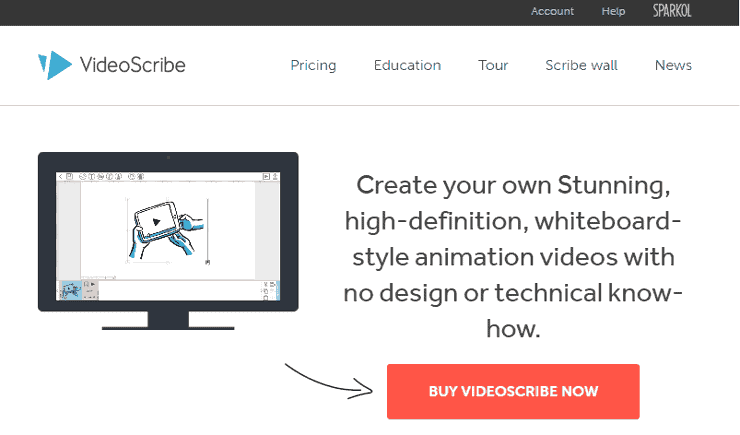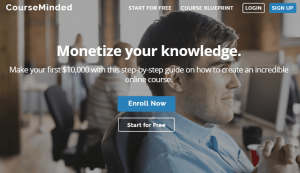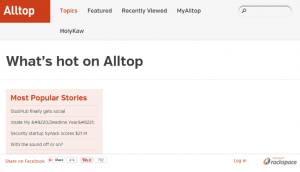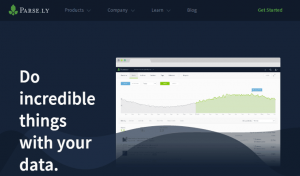Presenting videos is one of the best ways for you to share a message and be remembered. It’s especially true when there are all sorts of animations that pique your visitor’s interest.
This is why businesses spend thousands to have marketing videos done. But it’s incredibly costly and could take a week; especially if it includes something like whiteboard-style animation, which is a video that shows images, texts, and doodles being created by an artist’s hand.
Find out how you can get this done at a lower price and in less time. With the right software, you’ll see how something complex can end up being done with ease.
What You Need
-
Subscription with video animation software like VideoScribe- Sign up at http://www.videoscribe.co.
– $29
Setup Steps
Register for an account at http://ww.videoscribe.co.
-
Download, install and launch your chosen software.
-
On the project screen, click + sign and then the image icon on the top left of the screen.
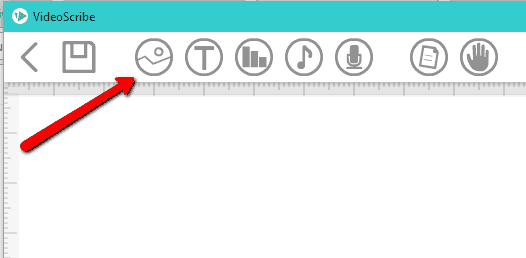
-
Click the Library button and choose from their vast library of images or type in a name on the search bar.
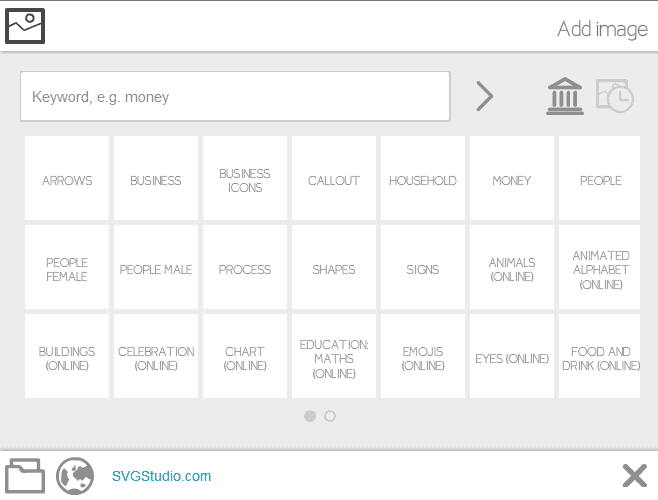
-
To import your own images, click the Browse and Web options at the bottom of the page.
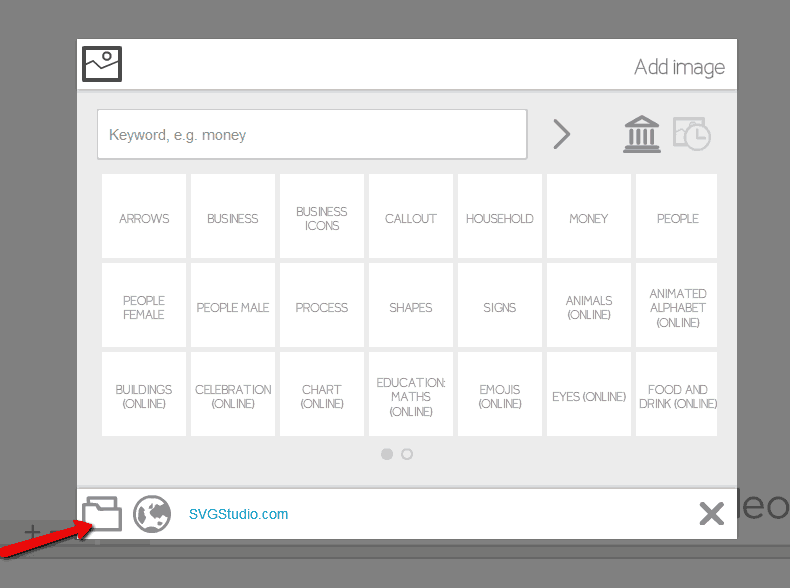
-
Click the People folder and choose an image.
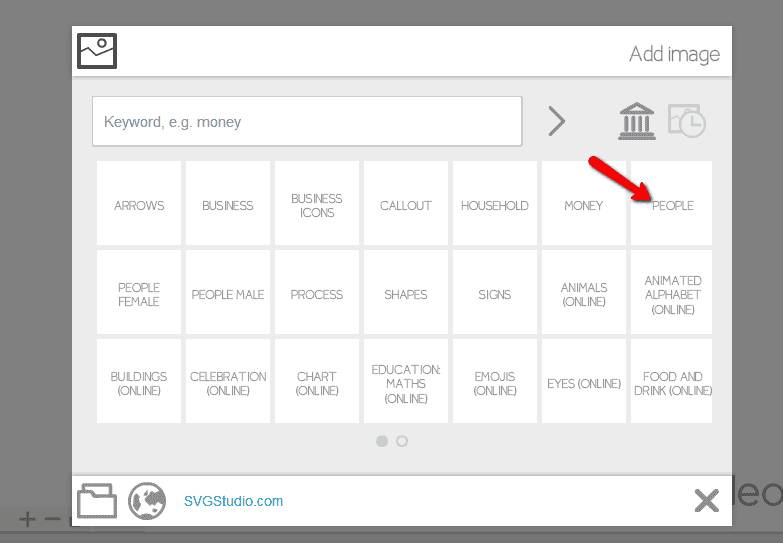
-
Click the image to take it to the canvas.
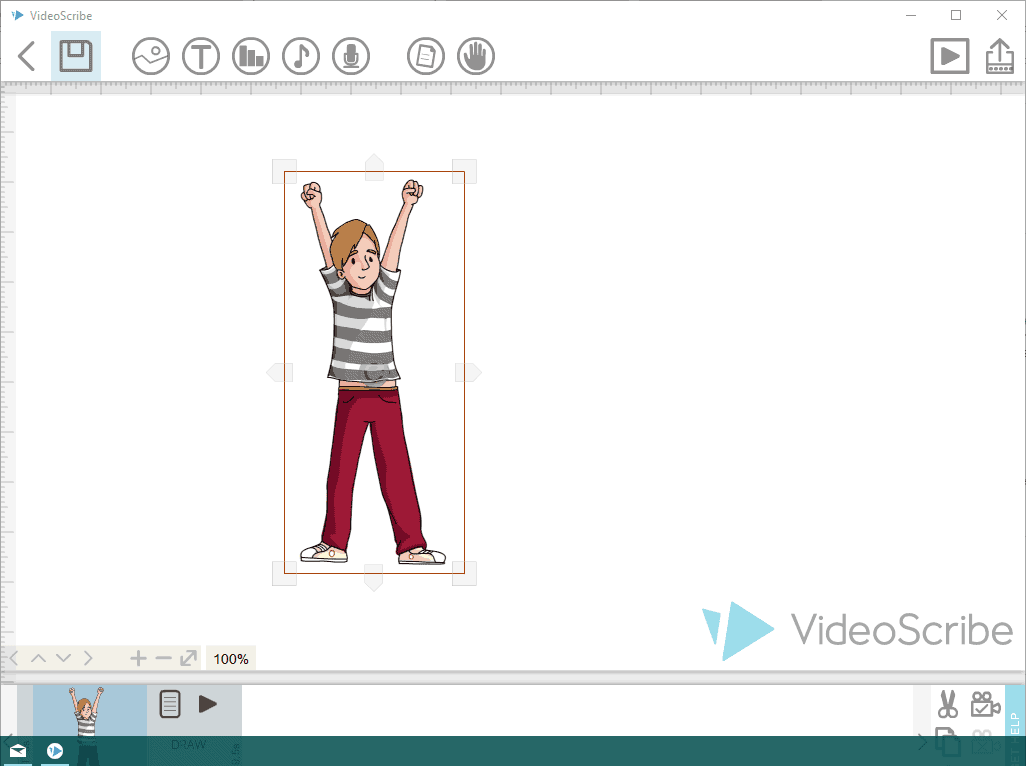
-
Reposition and resize the image as you prefer.
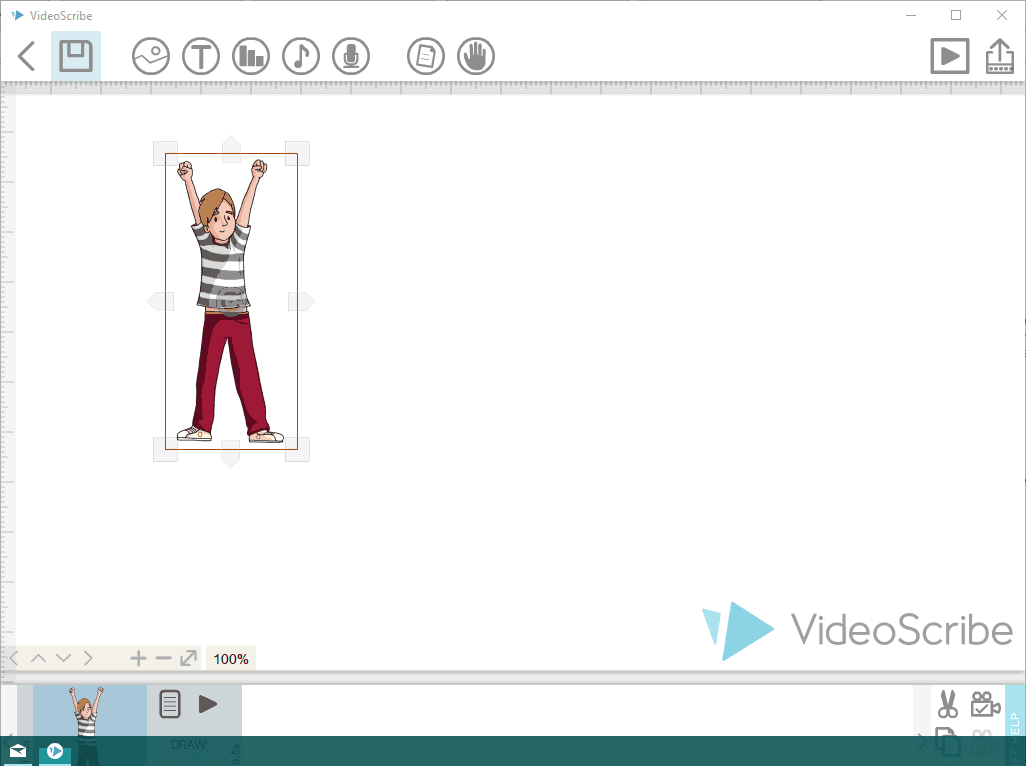
-
Click the text icon and enter the text on the pop-up.
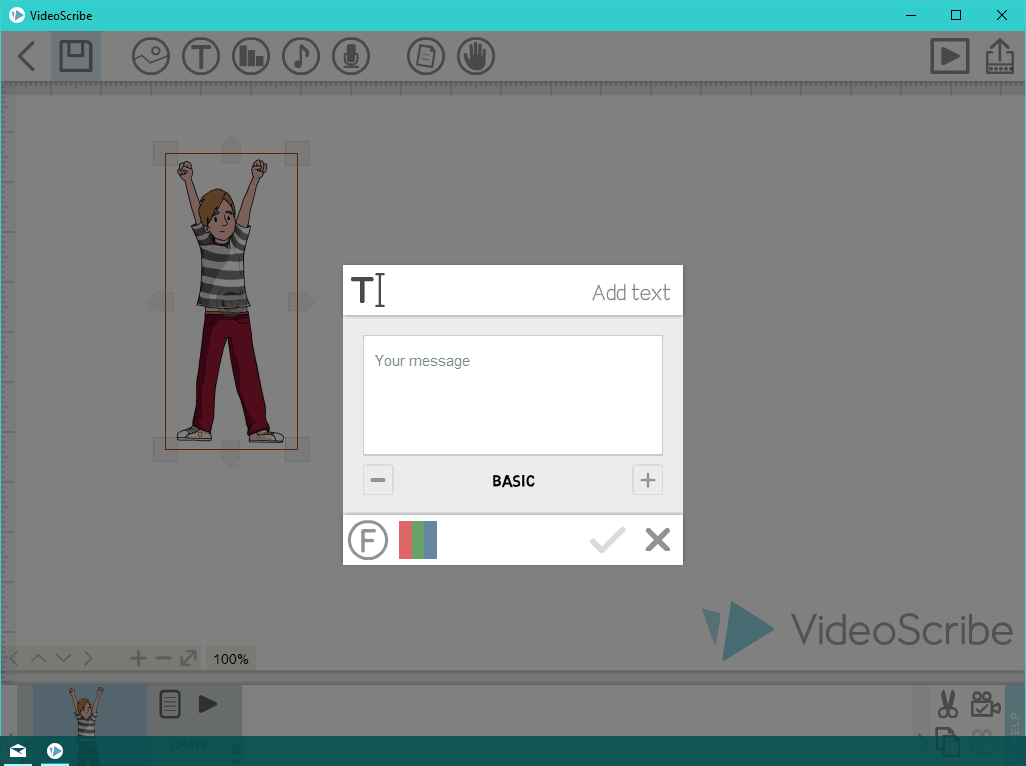
-
Choose a color and font on the same pop-up > Click +.
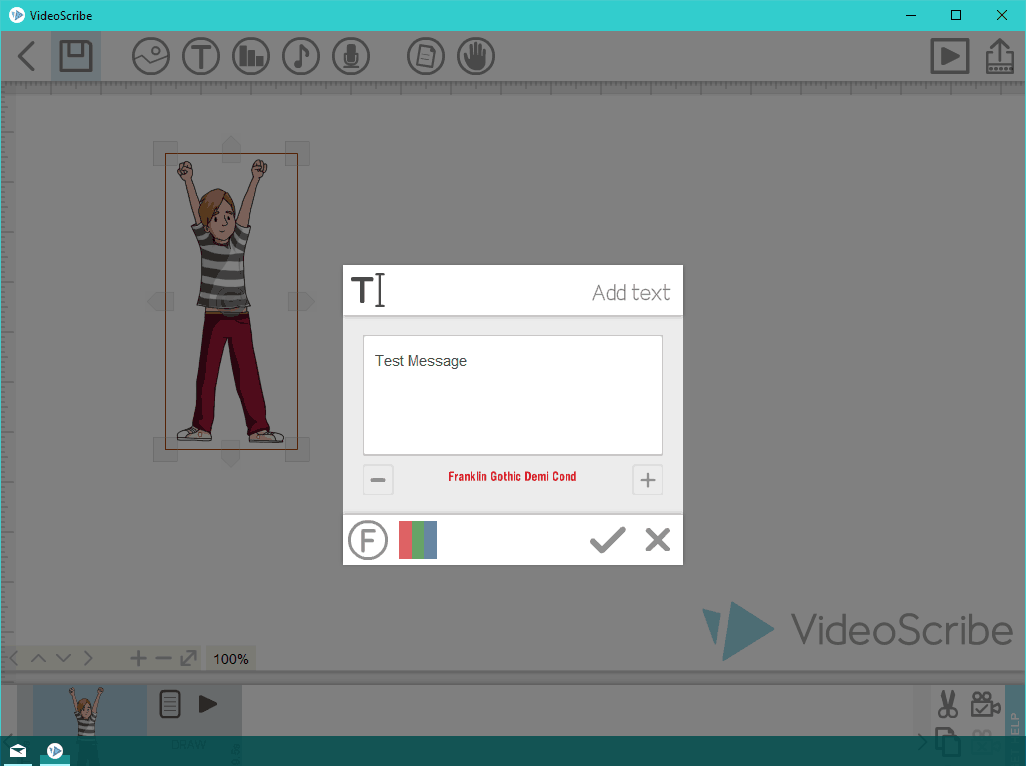
-
Add a voiceover by clicking the mic icon and choosing the one you want.
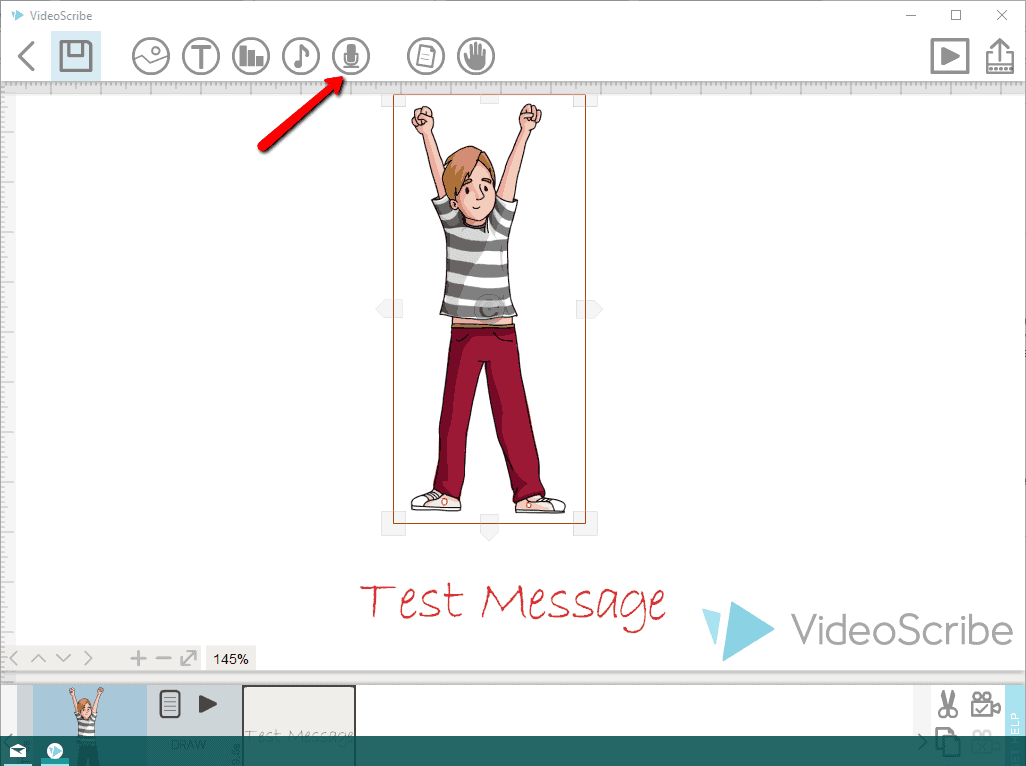
-
To record your voiceover, click Record > Record Voiceover.
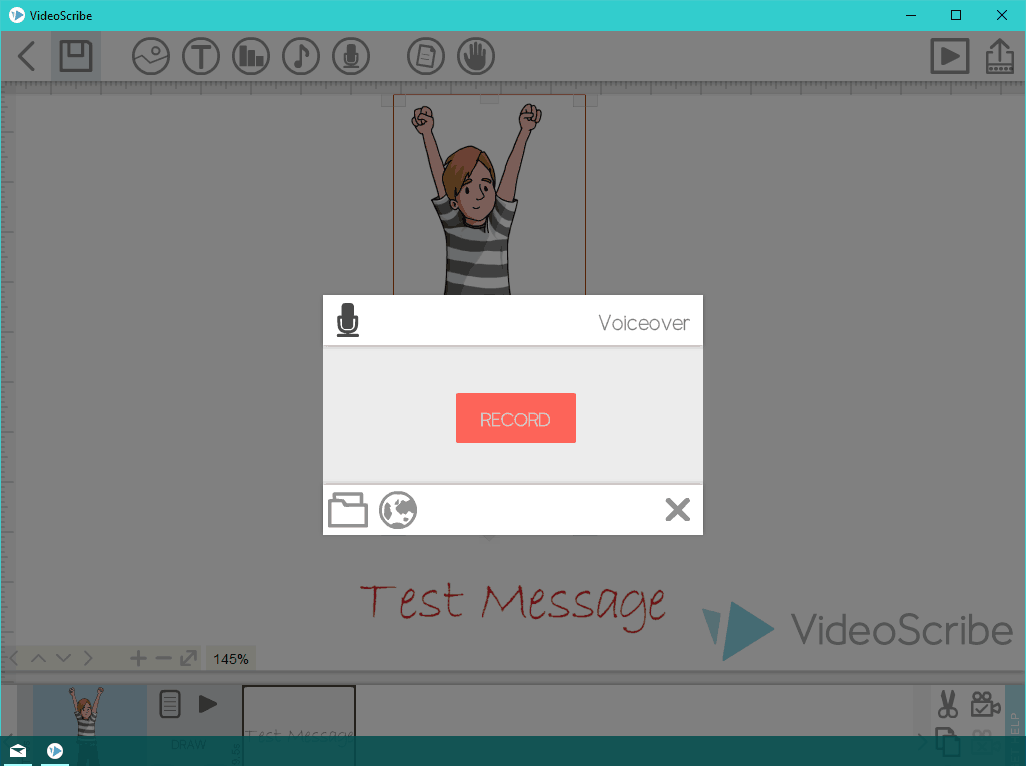
-
To view more edit options such as brush availability, full color, flip and rotate, animating pause, transition and many more, click Properties.
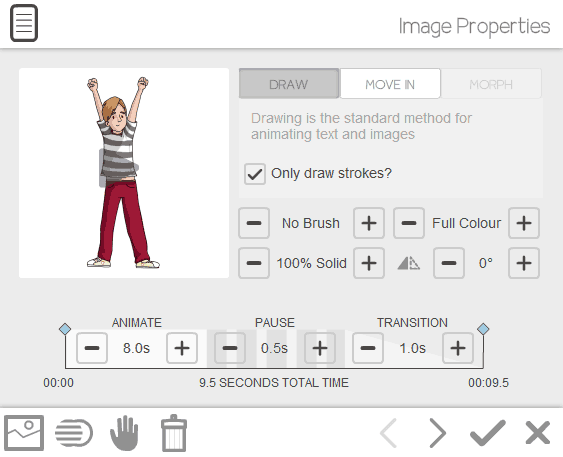
-
Browse through the Libraries to find sections of elements that you can add to your video.
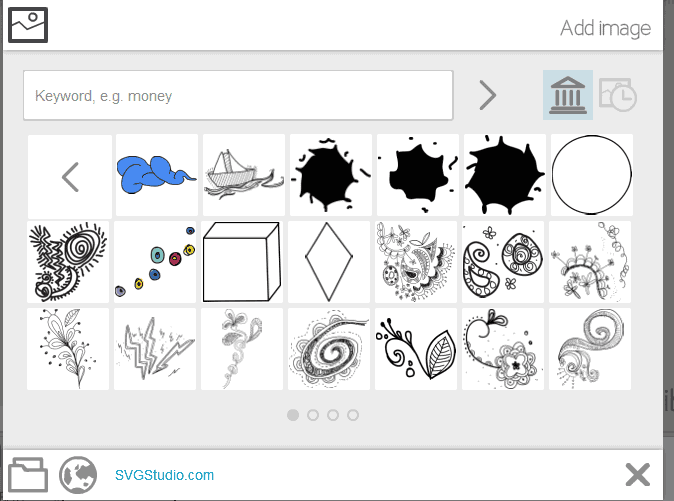
-
At the bottom of the screen, click Save > Click Snapshot.
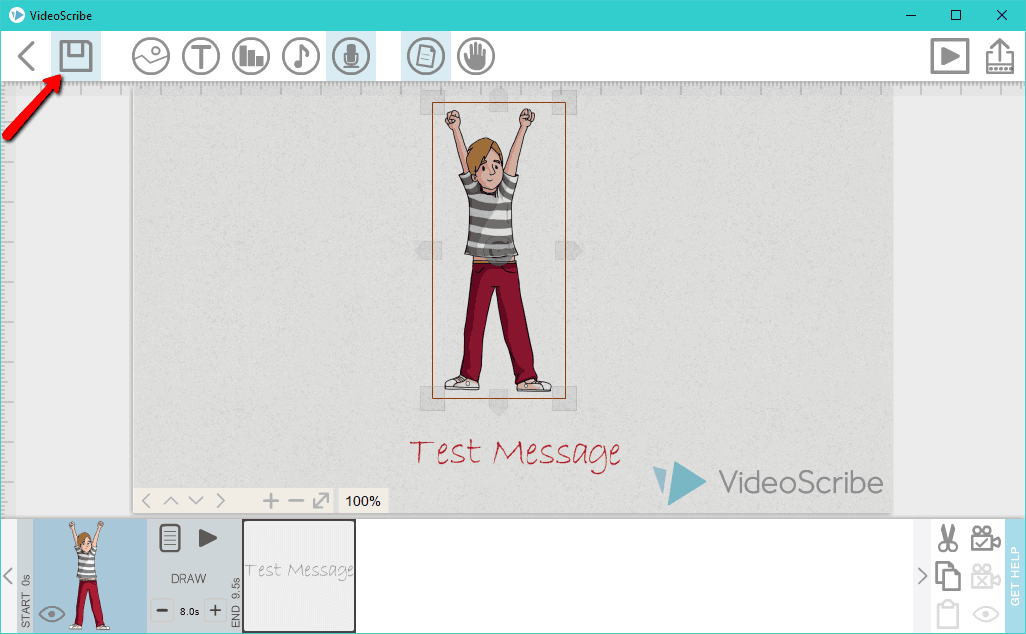
-
Choose a destination folder > Enter the file name > Click Save.
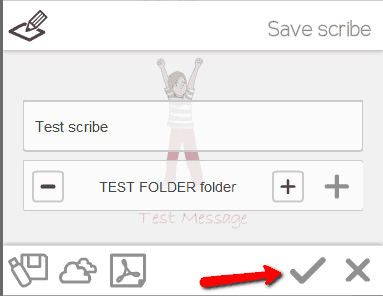
-
To save your video online, click Cloud.
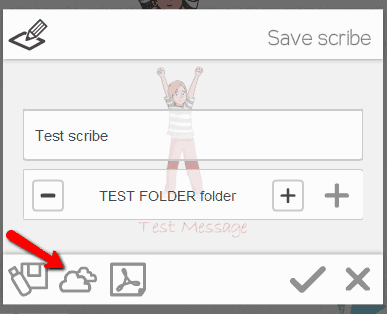
-
To video your online scribe, click your online account next to the Create button.
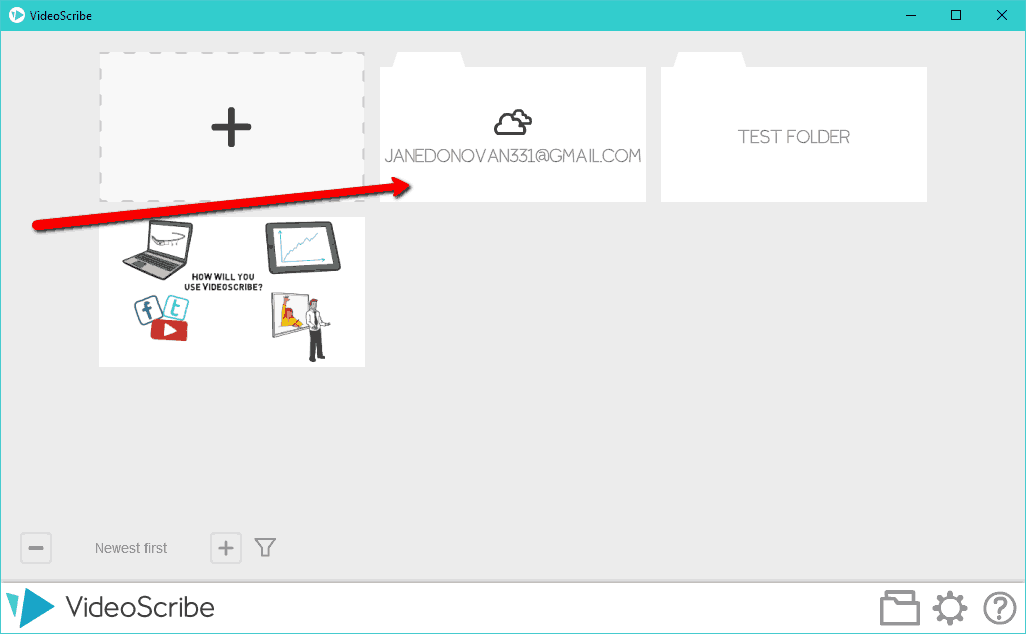
-
Click Publish > Add you social media account details.
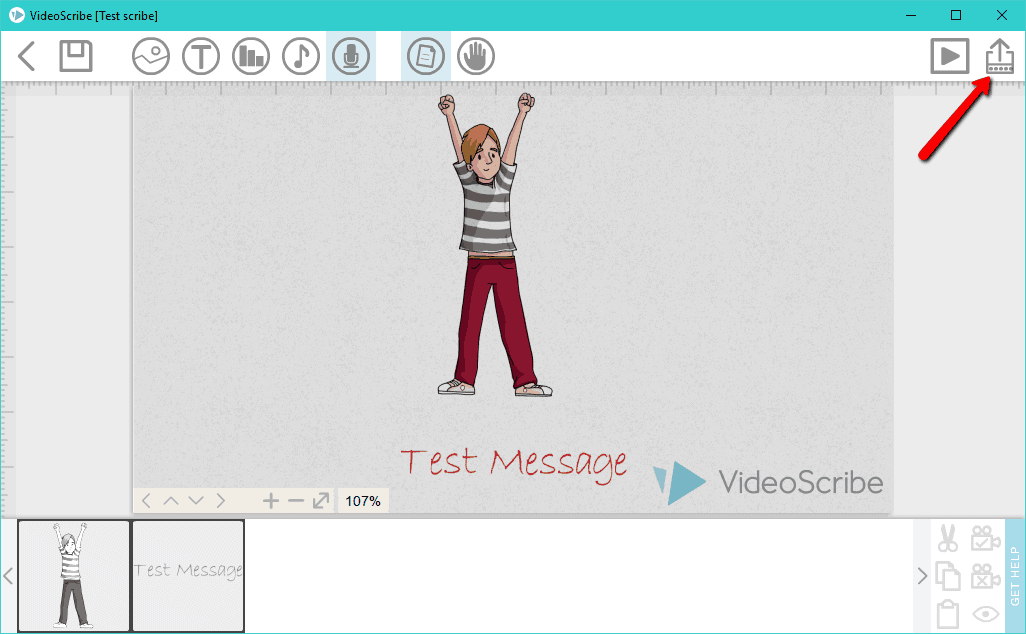
-
To publish your video as Powerpoint, click the Powerpoint button, choose a destination folder, then click Save.
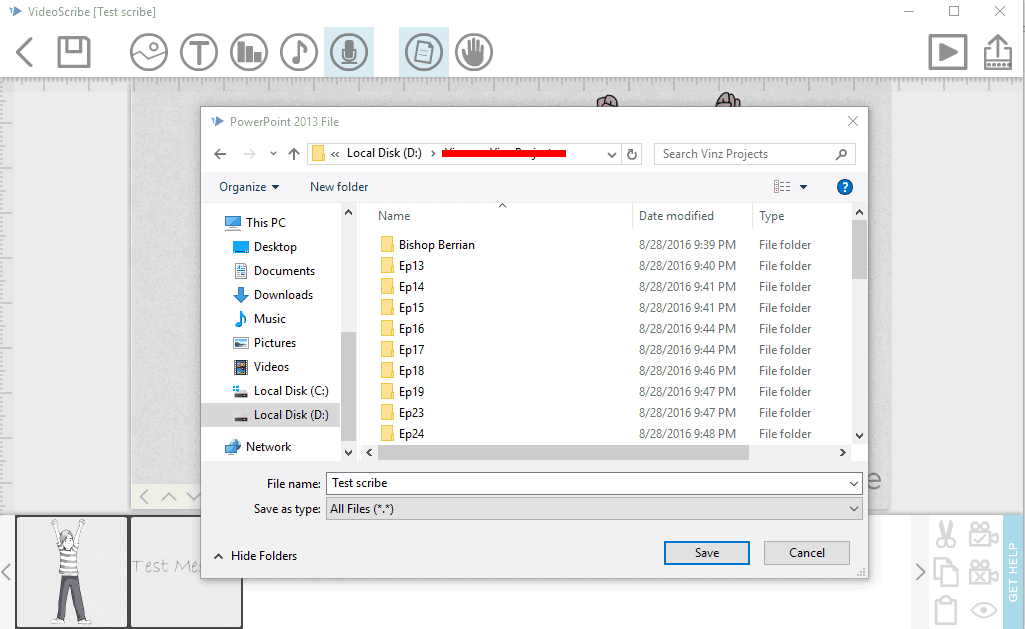
Create a vision for your video.
-
Make a list of ideas for your video.
-
Write your drafts till they become a script and then create your storyboard.
-
Create a tagline for each idea in your list.
-
Do research on your niche and competitors to make sure your idea is either unique, or better than the competition.
Timeframe
Time to do: 1 day
Time to see results: 1 month
Additional Tips
Video creation is a snap with the right platform. But no matter how good your video is, it won’t matter if people don’t see it. You’ll need to branch out, create connections, and make sure your videos will be something worth seeing.
- Meet some influencers and build your network to help share your video content.
- Post your videos on Facebook to get higher engagement.
- Test how your Facebook videos work without audio.
- Make your content original, timely, and relevant.
- Focus on audio quality instead of video.
- Have a schedule for posting your videos.
Potential Results
Making compelling videos could cost you tens of thousands of dollars, but instead, it’ll cost you about $50 per month. This is a fraction of the cost, as well as the time, you would’ve spent by choosing otherwise. Tell your story, and your business’ story better and engage your customers to create brand loyalty. Increase brand recall by over 15% within the next couple of months and your visibility by up to 200%.