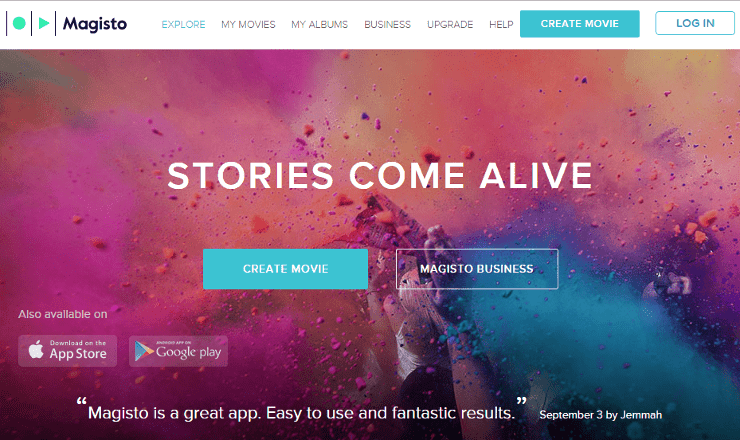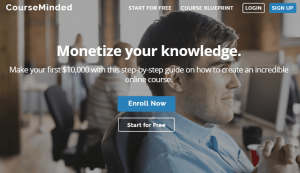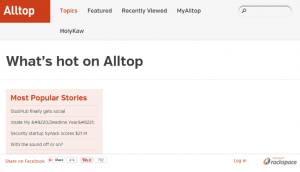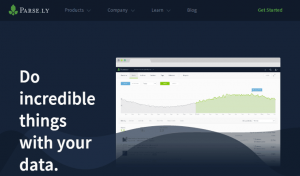Every good marketing campaign will include video marketing. Videos are a better way for you to present the message that you want to portray. It makes things more personal and encourages a lot more empathy in your viewers.
The problem is that videos cost a lot. It takes a lot of time, money, and people in order to finish one. As a result, video creation ends up being stressful instead of just fun.
Make video creation fun again with a video editing app. You can save up time, and you can definitely save up money.
What You Need
-
Videos and images
-
Credit card/ PayPal
-
Plan with video creation app
Setup Steps
Set up Magisto.
-
Sign up at http://magisto.com and download the Magisto app.
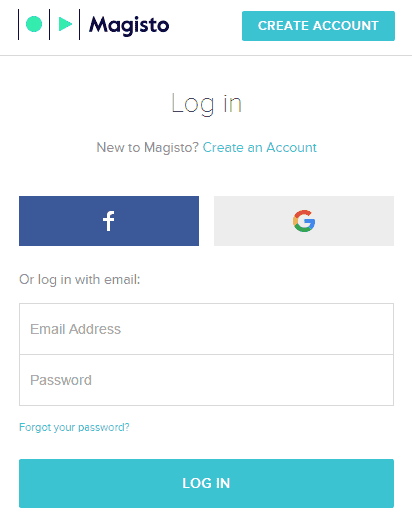
Option 1: Create your movie on the web.
-
Click Create Movie at the top.
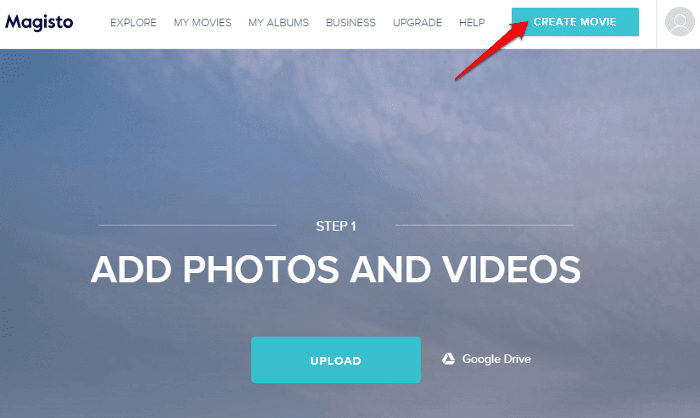
-
Select the files that you want to upload. Click Your Files to open the file manager or click Google Drive and allow Magisto to access your files. You can also choose from their collection if you’re a Marketers subscriber.
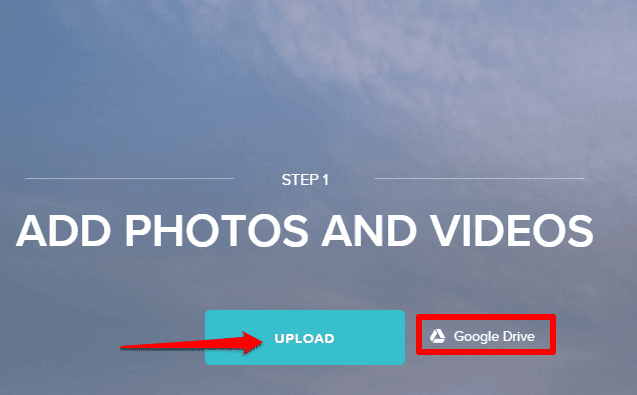
-
Click Select Editing Styles. Click through the arrows and numbers in the gallery to see the styles available. Preview one by clicking the Play icon next to the name. To select, click Select Editing Style or Select.
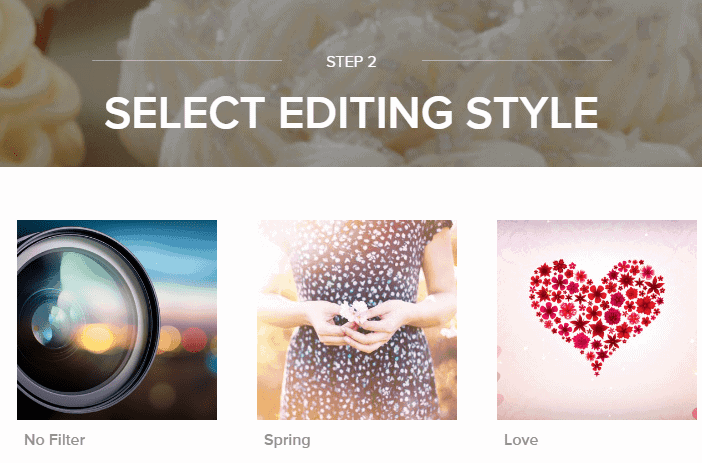
-
Set the background music. Go through the available selection. You can also click +Upload your soundtrack and select your song from your computer’s file manager.
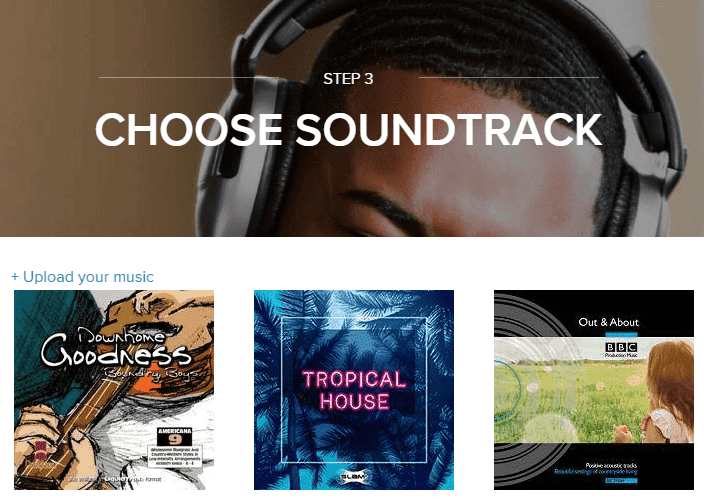
-
Click the blank box at the top to add a title.
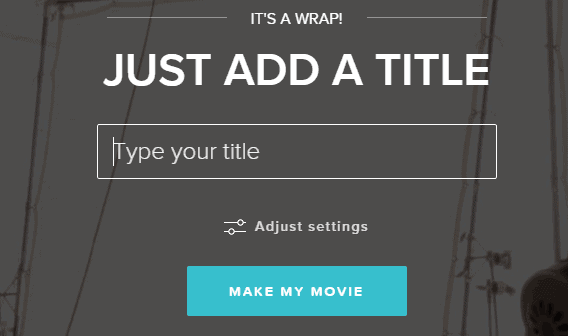
-
Drag the sliders if you want to change your movie’s length.
-
Go to My Movie > Movie Settings to add a logo, contact information, audio, effects, and speed. Click Make My Movie when done.
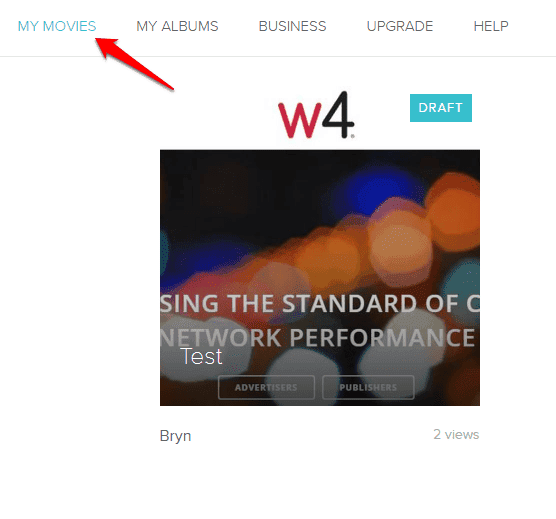
Option 2: Create your movie on a mobile device.
-
Tap the green plus button from the Home screen > Tap Make a movie.
-
Tap on the photos and videos you want to add then > Tap Next.
-
Scroll through the editing styles provided > Pick your choice.
-
Scroll through the available soundtracks for your movie > Tap Select to set your choice. To upload your own music, tap Upload your music.
-
Click the Play icon to preview.
-
Tap the placeholder title on top, type in the title you want > Click Done.
-
Drag the movie length slider or click Short, Medium, and Long at the bottom.
-
Go to My Movie > Movie Settings to add a logo, contact information, audio, effects, and speed > Click Make My Movie.
Start sharing.
-
To share on the web, Click My Albums tab at the top of your home page > Select the video that you want to share > Select the network you want to share it to (The options are on the right panel). Click Menu to the right of the envelope to get more sharing options.
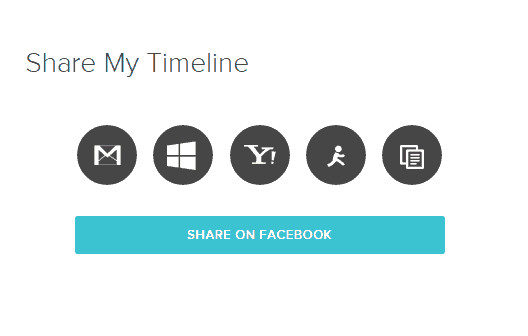
-
To share on on a mobile device, tap Profile from the home page > Tap the movie you want to share > Select the Share icon found at the bottom > Choose the sharing option you want to use.
Download your movie.
-
To download on the web, click My Albums at the top of your home page > Select the movie you want > Click Download and confirm.
-
To download on a mobile device, click Profile on the home page > Choose the movie you want > Tap Download found on the top right and confirm.
Preparation.
-
Create a story board for your video.
-
Plan out how you’re getting your footage, where you’ll be getting it from, and what you’ll need.
-
Get your footage.
-
Find a video app for you to use like Magisto. This one includes an analysis for your footage in order to help you out with your creation.
Timeframe
Time to do: 1 day
Time to see results: 1 month
Additional Tips
Check insights on your social networks and schedule your posts at the time most of your users, viewers, and followers are active. Create videos with an engaging story that people care about. Include a “Call to Action” button. Create short videos. Post your videos on several locations. Work on your captions and make them keyword heavy. Come up with catchy hashtags for each of your campaigns. Create videos that educate.
Potential Results
Create fun, compelling, and emotional movies and 92% of people watching on their phones will share them. By adding these videos to your website’s landing page, you could increase conversion rate by 80%. If it’s about a product, you get a bigger chance of turning a viewer into a consumer by showing them a video of them. In fact, based on an infographic by Hyperfine Media in 2016, 64% of users tend to buy a product after watching a video on it. Get more than a 400% increase in inquiries, 200% in click- through rate and 22% engagement.