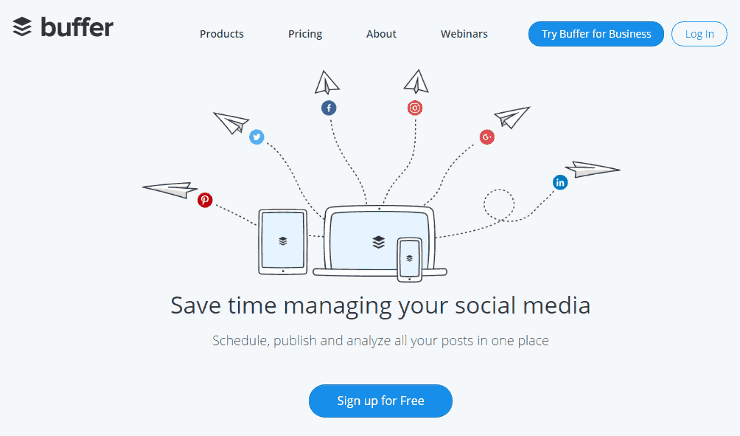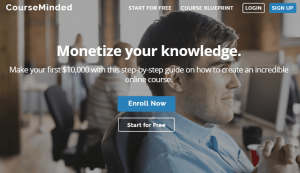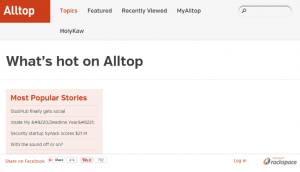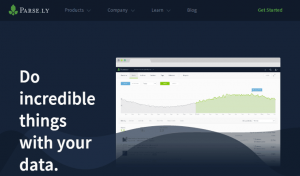Managing several social media accounts can be tedious when you’re active in all of them. But managing several social media accounts for several clients and companies is even more work.
The best way for you to find more time to create more posts, do more research, and focus on other sutff like marketing and promotions, is by scheduling your posts. The problem? You can’t really do that with other social media sites.
Get things done by getting a service like Buffer. Let’s discuss how.
What You Need
-
A social media management platform like Buffer – Sign up at https://buffer.com.
-
Social media accounts – Facebook, Twitter, Instagram, Tumblr, Pinterest, etc.
Setup Steps
Get smart.
-
Create and set up your account at https://buffer.com.
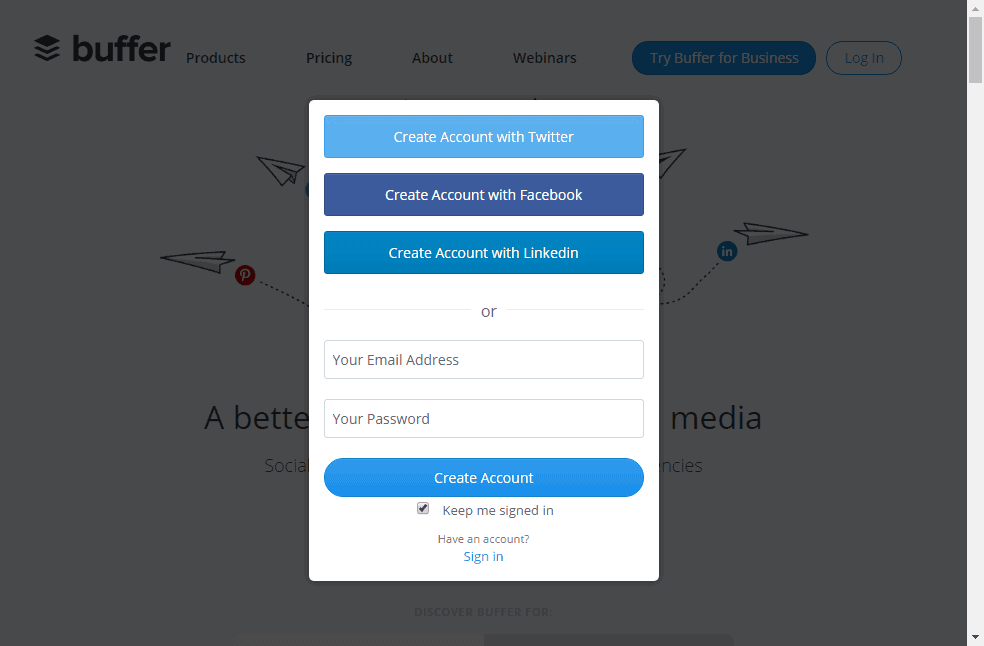
-
Connect your social networks by clicking the Connect button for Twitter, Pinterest, and Instagram.
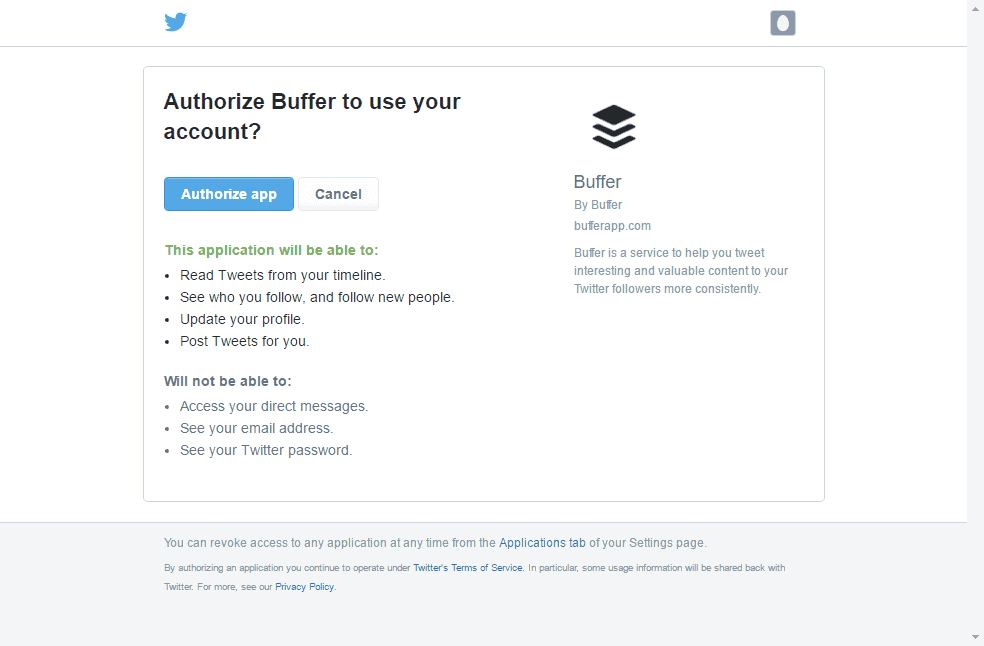
-
Click Profile, Page, or Group for Facebook, LinkedIn, and Google+.
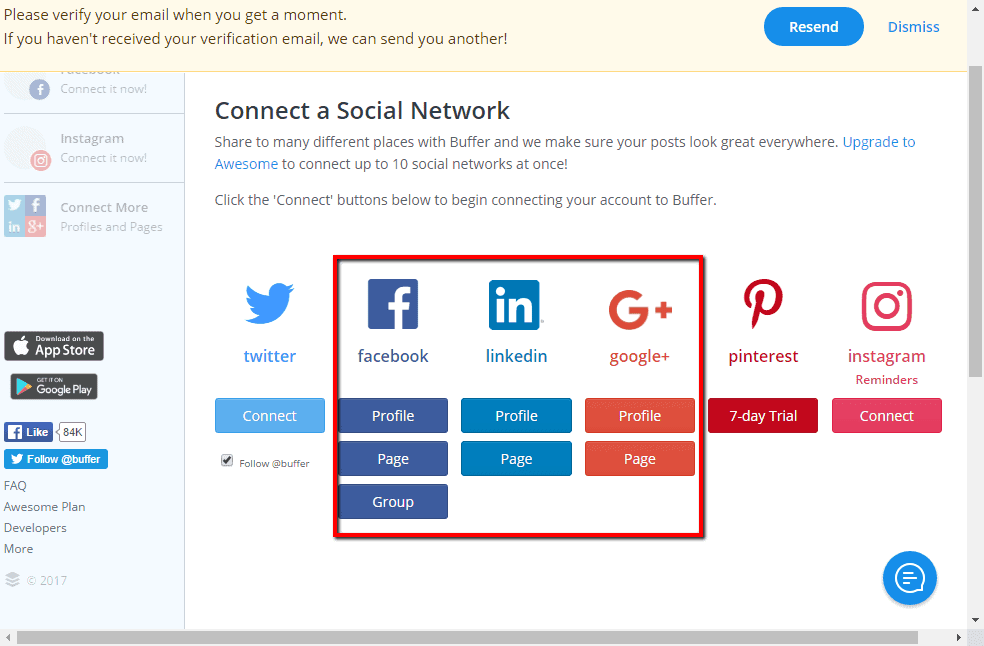
-
Pick one of your social accounts from the left panel on the dashboard and click Content ? Content Inbox.
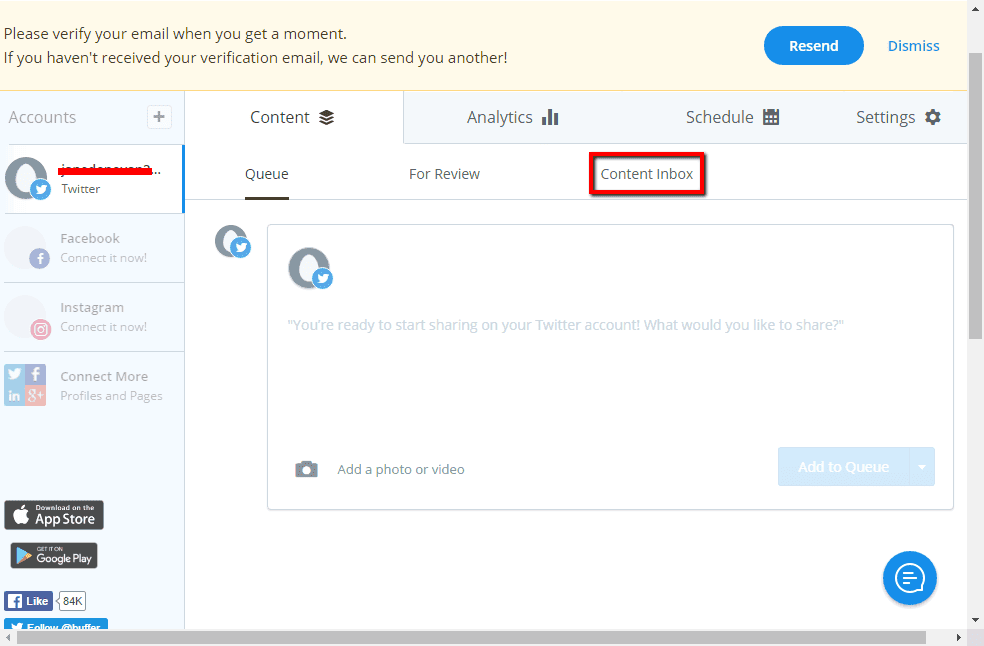
-
Copy and past the URL of the RSS feed you want to add.
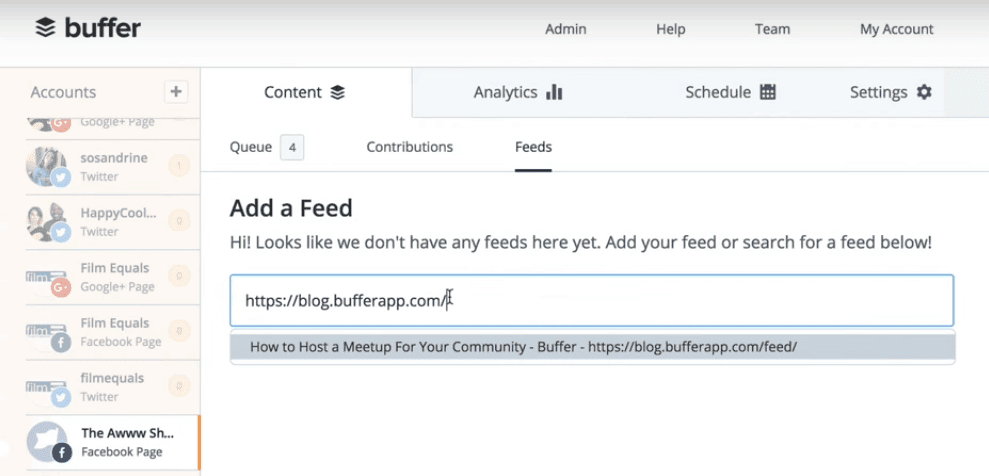
-
Click Add on the content that’s pulled out from those sites to share them to your social media profiles.
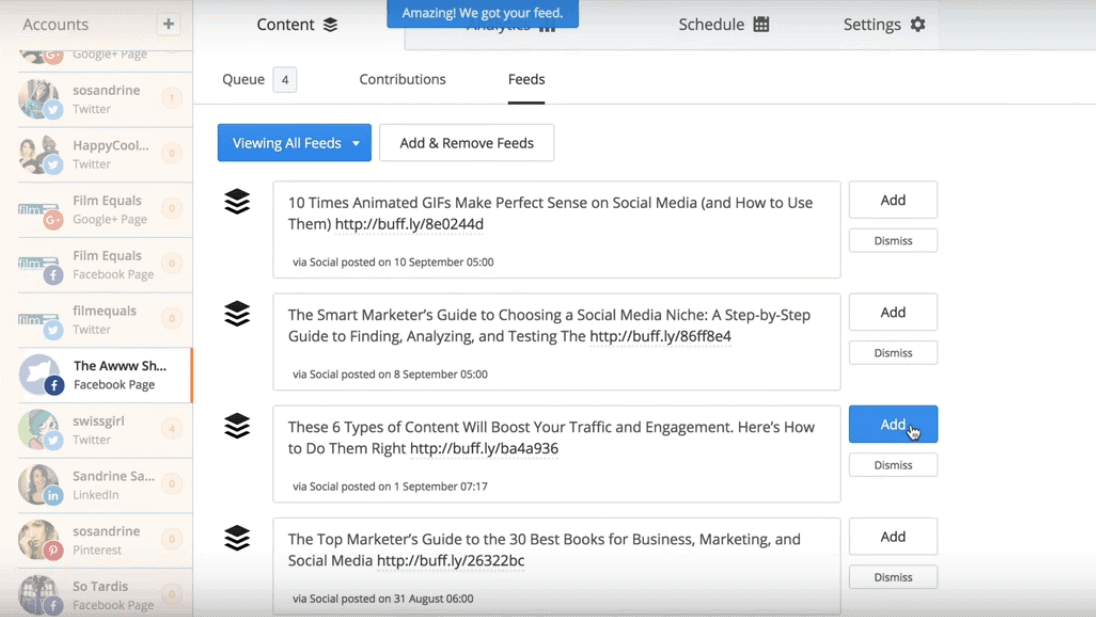
-
Add an image or make adjustments from the popup and click Add to Queue.
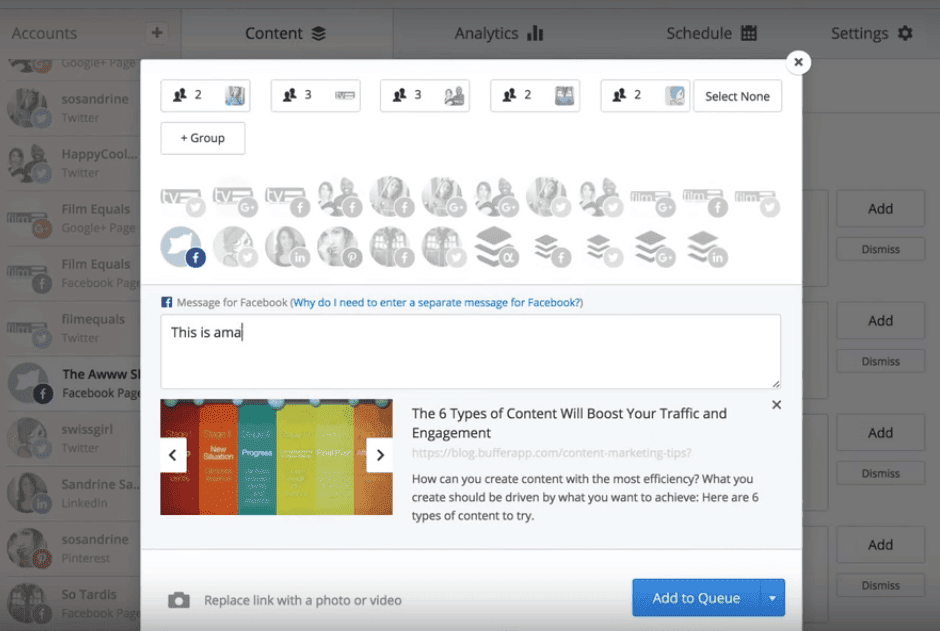
-
To add your own content, go to Queue instead of Content Inbox.
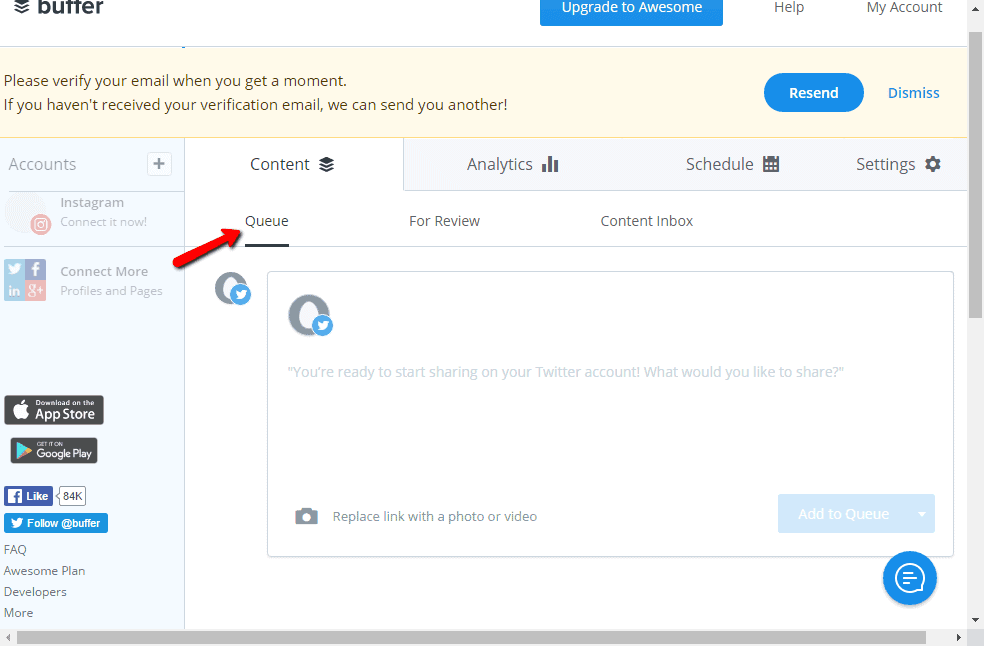
-
Add the content you want, add images, and click Add to Queue.
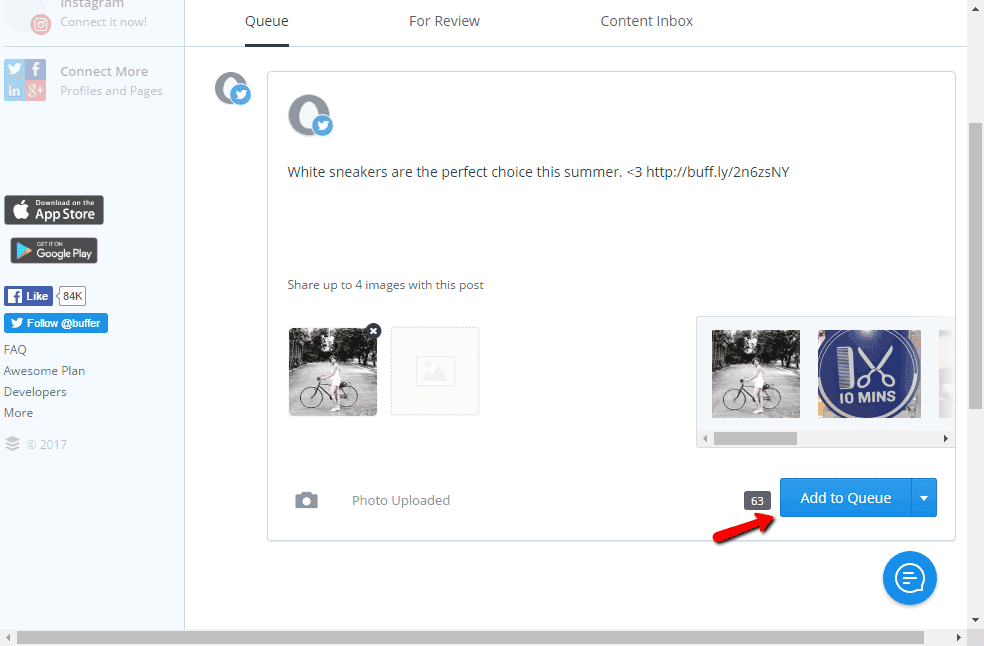
Prep your content.
-
Find some events and recent articles for you to post about.
-
Study keywords that are used in successful articles and posts related to your niche.
-
Create posts for the upcoming events and posts for the next two to four weeks.
Timeframe
Time to do: 1 hour
Time to see results: 1 month
Additional Tips
Using services like Buffer makes sharing incredibly easier; especially compared to just scheduling posts on the platform itself. Make sure your posts are constantly full and complete so you can just leave them and focus on other stuff.
- The number of posts you have in your queue is displayed beside the tab name.
- You can add an account by clicking Add a Social Account from the left panel.
- You can officially upgrade your plan to Awesome or Buffer for Business by clicking the button on top of your dashboard.
- You can install a browser extension by clicking My Account and selecting Browser Extensions from the dropdown.
- From the same dropdown, you can edit your Email Settings, Access & Password, Billing, Time & Date Settings, and Apps & Extras.
Potential Results
You can triple your social media output and substantially increase your followers with the right service. Generate an increase in likes, retweets, and shares on all of your posts by at least 30%. You will also get more hours in a day to focus on more marketing efforts, as well as, engaging your followers to grow your business better.