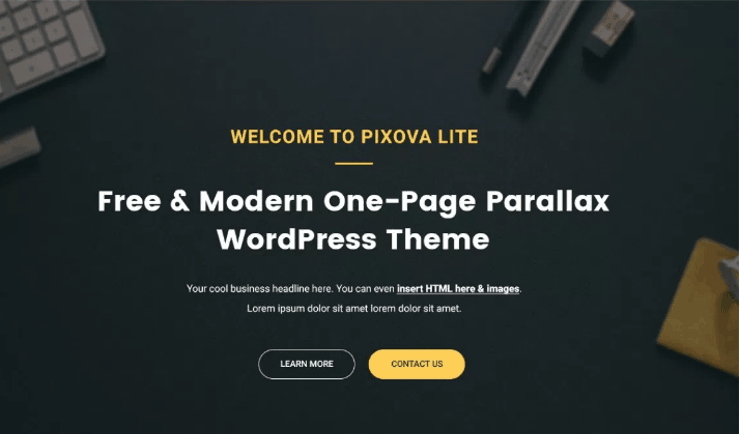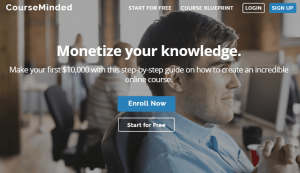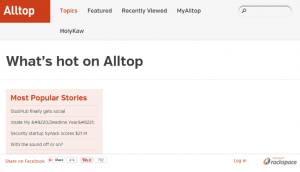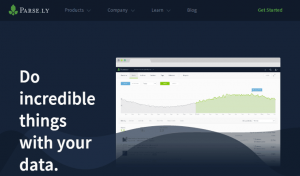A business’ website is the home of a business. It provides a foundation about the business, what it does, what it sell. A website is the centerpiece of marketing. For freelancers, a website serves as a portfolio to convert leads. It would showcase who you are and what you are. The goal of a website for freelancers is revenue, to attract clients and convince leads to work with them. WordPress is a self-hosted blogging tool used by millions of sites worldwide. What started as a blogging system has evolved to be a full content management system with so many plugins and themes that could create just every website one could think of. It offers forums and mailing lists functionalities that makes connecting and networking easy. This is why WordPress is a recommended platform to use to start your site.
What You Need
-
Website hosting
-
Domain name – Get one at your preferred hosting.
-
WordPress – Get it at https://wordpress.org.
-
WordPress theme: In this blueprint, Pixova Lite – Get it at https://wordpress.org/themes/pixova-lite.
Setup Steps
-
Activate the theme. At the WordPress dashboard, click Appearance > Themes > Click Activate below Pixova Lite.
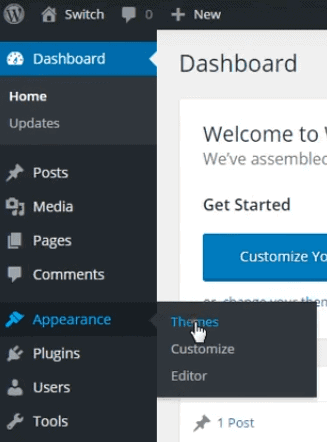
-
Install the plugin. Click the Pirate Forms – Contact Form and SMTP plugin link > Click Install Now > Click Activate Plugin.

-
Click Appearance > Customize.
-
Click Theme Options > General > Customize Site Title and Copyright content and other options . Go back to Theme Options > Site Identity > Add logo and tagline to add your logo and tagline. Go back to Theme Options > Blog Setting to customize blog settings. Click on other options for further customization. Click Save and Publish to save changes.
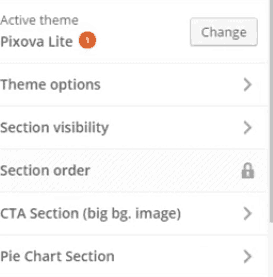
-
Click Theme Options > Section Visibility > Customize visibility of your site fields > Click Save and Publish.
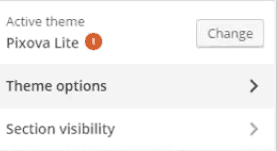
-
Click Theme Options > CTA Section > Add you header image, video or slider. Back to CTA Section, Click CTA Text > Add your main CTA title, text and subtitle. Click Outline button> Customize button settings > Click Save and Publish. To add your services, click CTA Section > What You Do > Customize according to your services.
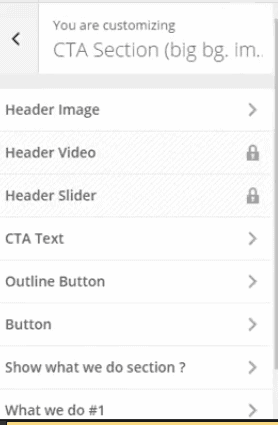
-
To customize your page further, click on available setting options under Theme Options. You can add testimonials, sample projects and a lot more.
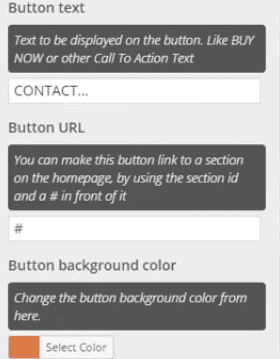
-
To add post, click Posts > Add New from the dashboard > Enter your post title and content on the right site. Set a featured image for your post by clicking on Featured Image on the lower right side > Upload your feature image. Click Save Draft or Publish when done.
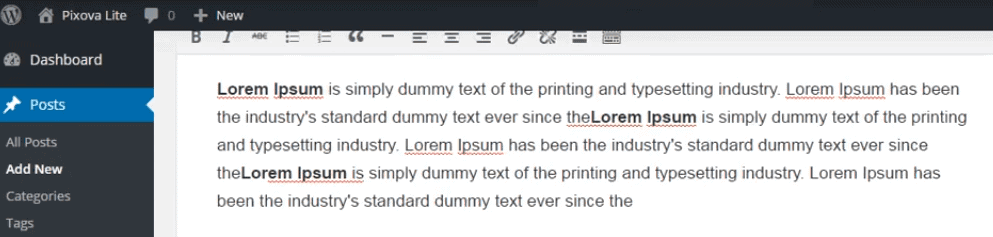
-
Continue customizing your site by clicking on the options at the left side of the dashboard.
-
Prepare your resume and portfolio.
-
Figure out what you want to put on your site. Layout each page.
-
Find a web host that carries WordPress. There are quite a few available.
-
Install WordPress.
Marketing Setup
-
Influence your influencers. Find and connect with big players in your niche.
-
Promote in social media.
-
Become a guest author.
-
Be an interesting person in your niche community and be interviewed for online events, webinars and related online events.
-
Create a specific landing page for your visitors.
-
Attend personal networking events.
-
Create e-books related to your niche and co-author with bigger names in the industry.
-
Add content to your blog consistently.
Timeframe
Time to do: 1 week
Time to see results: 1 month
Additional Tips
Present yourself or your business with a name that perfectly describes what you do.
Make your site professional without losing your personality.
Match the tone and content of the site with your personality.
It is best to include your portfolio, if you have any.
Add your contact information on every page of your site.
Collect reviews from your clients, and publish it on your website.
Set your goals, understand your market and create value.
Continue networking and connecting.
Potential Results
Recurring revenue generation is a lot more possible for a freelancer with a website. With the right marketing and networking processes with current and potential clients, one can earn an average of $2500 to $5000 in a month.